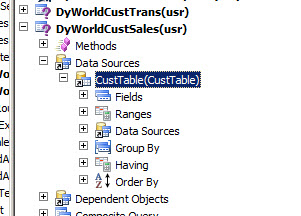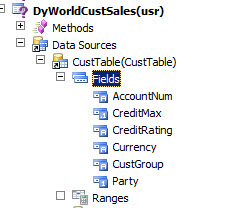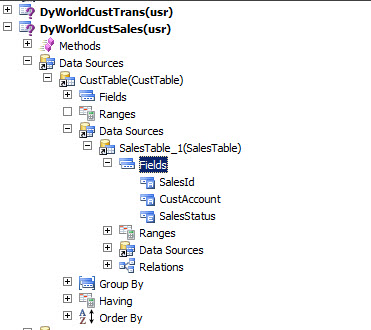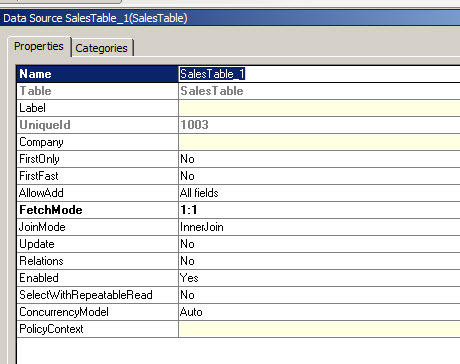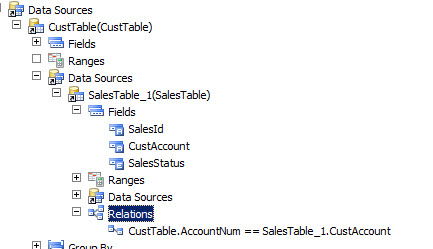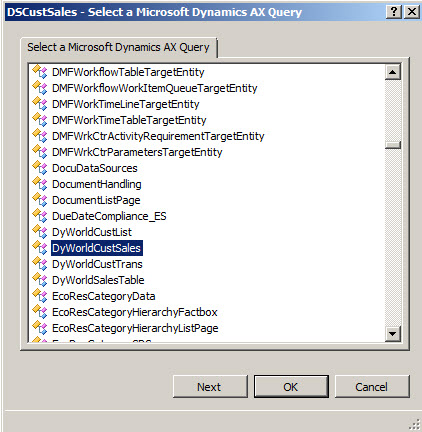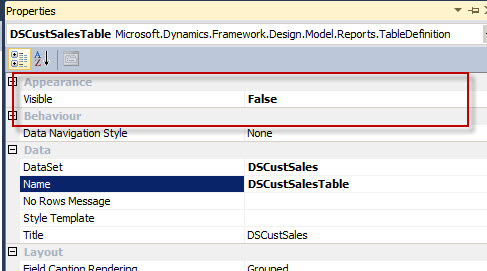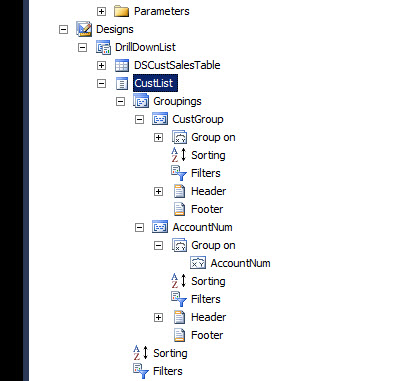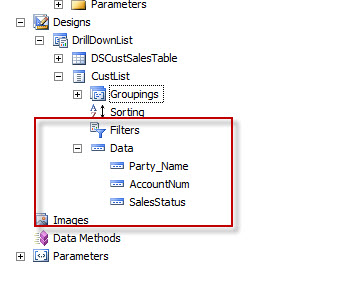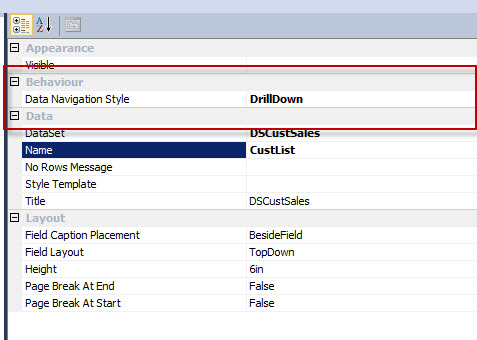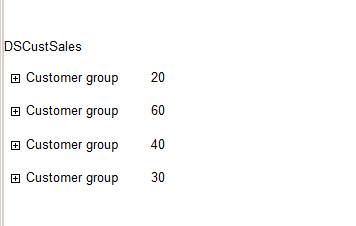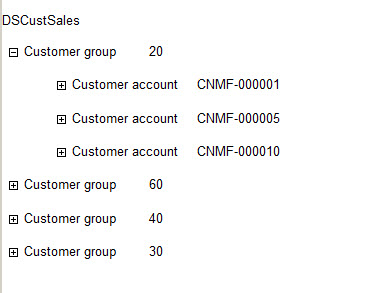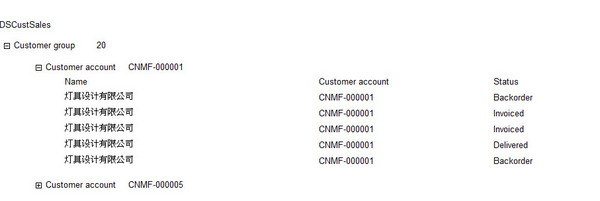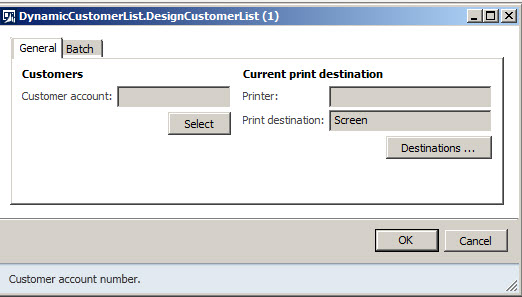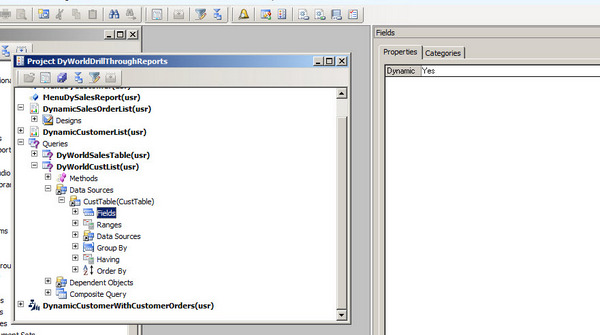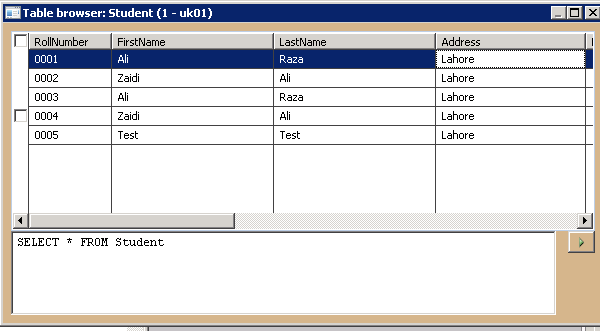During working in SSRS reports I have to handle division by Zero error for calculating accumulated cost by dividing Amount by Quantity.
This expression works for me.
IIf(Sum(Fields!xyz.Value) = 0, “N/A”, Sum(Fields!abc.Value) / IIf(Sum(Fields!abc.Value) = 0, 1,Sum(Fields!xvz.Value)))
I did little research on Expressions and function used in these SSRS expressions
Expressions:
Expressions are used for manipulate or update the value, for example, cost show by dividing amount by Quantity. Rounding of decimal. Similarly Expression can be used to highlight the filed if condition meets. Style font can be changed, even you can uses switch statement, to change the display value of report.
Types of Expressions
Globals
Operators – Arithmetic, Comparison, Logical
Common Functions – Text, Date & Time, Math, Inspection, Program Flow, Aggregate, Financial, Conversion, Miscellaneous
We can see each and every one very detail in following.
Globals
Global expressions executes/works in Page Header and Footer parts only.
ExecutionTime shows date and time at when report executes
PageNumber shows page number of each and every page but allowed only in page header and footer
ReportName displays name of the active report what name we have assigned to the active report
UserId shows current user name like company/alirazazaidi
Language displays language like US-English…
Operators
Arithmetic
^ power of
* multiplication
/ divides two numbers and returns a floating point result
\ divides two numbers and returns a integer result
Mod divides two numbers and returns remainder only
+ adds two numbers and concatenation for two strings
– subtraction and indicates negative value for numeric values
Comparison
Known operators : < <= > >= <>
Like compares two strings and return true if matched or else returns False. Ex: =Fields!Title.Value Like Fields!LoginID.Value
Is compare two object reference variables Ex: = Fields!Title.Value Is Null
Concatenation
+ and & symbols uses for concatenation
Logical
Known: And, Not, Or
Xor SELECT * FROM users where firstname = ‘Larry’ XOR lastname = ‘Smith’
AndAlso First condition will check first and if it is true only, goes to next or else it won’t need to check. Because our execution time is saving in a logical operation in which more conditions is combined using AndAlso function.
OrElse same like above
Common Functions
Text
Asc, AscW returns an integer value represents character code corresponding to a character
Chr, chrw returns the character associated with the specified character code
Filter =Filter(Fields!Title.Value,”Pr”,true,0
Format
=Format(Fields!Price.Value, “#,##0.00”), Format(Fields!Date.Value, “yyyy-MM-dd”)
FormatCurrency =formatcurrency(Fields!SickLeaveHours.Value,3)
FormatDateTime =FormatDateTime(Fields!BirthDate.Value,Integer)
Examples:
0 returns 10/10/2014
1 returns Friday, October 10, 2014
2 returns 6/3/2014
3 returns 12:00:00AM
4 returns 00:00
FormatNumber =FormatNumber(Fields!EmployeeID.Value,2)
Examples: 4.00
FormatPercent =”Percentage : ” & formatpercent(Fields!SickLeaveHours.Value)
GetChar =GetChar(Fields!Title.Value,5)
InStr =InStr(Fields!Title.Value,”a
InStrRev =Instrrev(Fields!Title.Value,”a
LCase Change strings into lower case
=Lcase(Fields!Title.Value)
Left Returns left side characters from a string
=Left(Fields!Title.Value,4)
Len Finds length of a string
=Len(Fields!Title.Value)
LSet Returns some length of a string from left
=Lset(Fields!Title.Value,5)
LTrim Trim left side of a string
=Ltrim(” “&Fields!Title.Value)
Mid Returns characters from the mentioned starting position
=Mid(Fields!Title.Value,InSTrRev(Fields!Title.Value,”T
Replace Replaces one string with another
=Replace(Fields!Title.Value,”a”,”A
Right Returns right side characters from a string
=Right(Fields!Title.Value,10)
RSet Returns some length of a string from left
=Rset(Fields!Title.Value,5)
RTrim Trim left side of a string
=Rtrim(Fields!Title.Value & ” “)
Space Specifies some spaces within strings
=Fields!Title.Value & Space(5) & Fields!Title.Value
StrComp Returns a value indicating the result of a string comparison
vbBinaryCompare 0 Perform a binary comparison.
vbTextCompare 1 Perform a textual comparison.
string1 is less than string2 -1
string1 is equal to string2 0
string1 is greater than string2 1
string1 or string2 is Null Null
StrConv
=Strconv(Fields!Title.Value,vbProperCase)
=Strconv(Fields!Title.Value,vbLowerCase)
=Strconv(Fields!Title.Value,vbUpperCase)
StrDup Returns a string or object consisting of the specified character repeated the specified number of times.
=StrDup(3,”M”)
StrReverse =StrReverse(Fields!Title.Value)
Trim =Trim(” “& Fields!Title.Value & ” “)
UCase =Ucase(Fields!Title.Value)
Date & Time
CDate Converts a object into date format
=Format(CDate(Fields!BirthDate.Value),”MMMM”)
DateAdd Returns a datetime that is the result of adding the specified number of time interval units to the original datetime.
=dateadd(“m”,12,Fields!BirthDate.Value)
DateDiff Find number of days, months and years between two dates
=datediff(“d”,Fields!BirthDate.Value,Now)
DatePart DatePart(DateInterval.Weekday, CDate(“2009/11/13”), FirstDayOfWeek.Monday) returns 5 (Friday)
DateSerial for first day of the month
=DateSerial(Year(Now), Month(Now), 1)
for the last day of the month
=DateSerial(Year(Now), Month(Now)+1, 0)
DateString Returns string value of system date
=datestring()
DateValue Returns current date
Day Returns day value from date
=day(Fields!BirthDate.Value)
FormatDateTime =FormatDateTime(Fields!BirthDate.Value,Integer)
Examples:
0 returns 6/3/2014
1 returns Friday, June 03, 2014
2 returns 6/3/2014
3 returns 12:00:00AM
4 returns 00:00
Hour =Hour(Fields!BirthDate.Value)
Minute =Minute(Fields!BirthDate.Value)
Month =Month(Fields!BirthDate.Value)
MonthName =MonthName(Month(Fields!BirthDate.Value))
Now Indicates current month
=Now() or =Now
Second =Second(Fields!BirthDate.Value)
TimeOfDay =TimeOfDay()
Returns a date value containing the current time of day according to your system
Timer =Timer()
Returns number of seconds elapsed since midnight
TimeSerial =TimeSerial(24,60,60)
Returns a date value representing a specified hour, minute and second
TimeString =TimeString()
Returns string value representing the current time of day according to your system
TimeValue Returns a date value set to jan 1 of year 1
=TimeValue(Fields!BirthDate.Value)
Today Returns Current date
Weekday Returns an integer value representing day of week
=WeekDay(Fields!BirthDate.Value)
WeekdayName =WeekdayName(Weekday(Fields!BirthDate.Value))
Returns name of the day of week
Year =year(Fields!BirthDate.Value)
Returns year of specified date
Math
Abs Returns the absolute value
=Abs(-2.36)
BigMul Returns multiplication value of two specified numbers
=BigMul(2,3)
Ceiling Returns next highest value
=Ceiling(2.67)
Cos
=Cos(2.33)
Returns cos value for specified number
Cosh
Returns hyperbolic cos value
=Cosh(2.33)
DivRem
=DivRem(23,2,5)
Fix
=Fix(23.89)
Returns integer portion
Floor
=Floor(24.54)
Returns largest integer
Int
=Int(24.78)
Returns integer portion of a number
Log
=Log(24.78)
Returns logarithm value
Log10
=Log10(24.78)
Returns the base 10 logaritm value
Max
=Max(Fields!EmployeeID.Value)
Returns larger value in the specified values
Min
=Min(Fields!EmployeeID.Value)
Returns smaller value in the specified values
Pow
=Pow(Fields!EmployeeID.Value,2)
Returns power of value for specified number
Rnd
=Rnd()
Returns a random number
Round
=Round(43.16)
Returns rounded value to the nearest integer
Sign
=Sign(-34534543)
Sin
=Sin(Fields!EmployeeID.Value)
Returns the sin value
Sinh
=Sinh(Fields!EmployeeID.Value)
Returns the hyperbolic sin value
Sqrt
=Sqrt(Fields!EmployeeID.Value)
Returns square root value
Tan
=Tan(Fields!EmployeeID.Value)
Returns the tan value
Tanh
=Tanh(Fields!EmployeeID.Value)
Returns the hyperbolic tan value
Inspection
IsArray
=IsArray(Fields!EmployeeID.Value)
Returns a boolean value indicating whether the specified object is array or not
IsDate
=IsDate(Fields!BirthDate.Value)
Returns a boolean value indicating whether the specified object is Date or not
IsNothing
=IsNothing(Fields!EmployeeID.Value)
Returns a boolean value depends on specified object is Nothing or not
IsNumeric
=IsNumeric(Fields!EmployeeID.Value)
Returns a boolean value depends on specified object is Numeric value or not
Program Flow
Choose
=CHOOSE(3, “Red”, “Yellow”, “Green”, “White”)
Returns a specific value using index in a list of arguments
IIf
=IIF(Fields!EmployeeID.Value>10,”Yes”,”No
Returns any one value depends on condition
Switch
=Switch(Fields!EmployeeID.Value<10,”Red
Fields!EmployeeID.Value>10,”Green
Evaluates list of expressions
Aggregate
Avg
=Avg(Fields!EmployeeID.Value)
Returns average value for all specified values
Count
=Count(Fields!EmployeeID.Value)
Returns count of all specified values
CountDistinct
=CountDistinct(Fields!EmployeeID.Value)
Returns count of all distinct values
CountRows
=CountRows()
Returns count of rows
First
=First(Fields!EmployeeID.Value)
Returns first for all specified values
Last
=Last(Fields!EmployeeID.Value)
Returns last for all specified values
Max
=Max(Fields!EmployeeID.Value)
Returns max for all specified values
Min
=Min(Fields!EmployeeID.Value)
Returns min for all specified values
StDev
=StDev(Fields!EmployeeID.Value)
Returns standard deviation value
StDevP
=StDevP(Fields!EmployeeID.Value)
Returns Population standard deviation value
Sum
=Sum(Fields!EmployeeID.Value)
Returns sum of all values
Var
=Var(Fields!EmployeeID.Value)
Returns variance of all values
VarP
=Var(Fields!EmployeeID.Value)
Returns population variance of all values
RunningValue
=RunningValue(Fields!EmployeeID.Value,sum,nothing)
Returns running aggregate of the specified
expression
Financial
DDB DDB (Double Declining Balance) method computes depreciation of an asset for a specified period.
Syntax: DDB (Cost, Salvage, life, period, factor)
FV FV (Future Value) of an investment based on periodic, constant payments and a constant interest rate.
Syntax: FV (rate, nper, pmt, pv, type)
IPmt IPmt (Interest Payment) for a given period for an investment based on periodic, constant payment and a constant interest rate
IPMT (rate, per, nper, pv, fv, type)
IRR IRR (Interest Rate of Return) for a series of cash flows represented by the numbers in values.
IRR(values,guess)
MIRR MIRR ( Modified internal rate of return ) for a series of periodic cash flows
MIRR(values,finance_rate,reinvest_rate)
NPer Returns the number of periods for an investment based on periodic, constant payments and a constant interest rate.
NPER (rate, pmt, pv, fv, type)
NPV Calculates the net present value of an investment by using a discount rate and a series of future payments (negative values) and income (positive values).
Syntax: NPV(rate,value1,value2, …)
Pmt Calculates the payment for a loan based on constant payments and a constant interest rate.
PMT(rate,nper,pv,fv,type)
PPmt Returns the payment on the principal for a given period for an investment based on periodic, constant payments and a constant interest rate.
PPMT(rate,per,nper,pv,fv,type)
PV Returns the present value of an investment. The present value is the total amount that a series of future payments is worth now. For example, when you borrow money, the loan amount is the present value to the lender.
PV(rate,nper,pmt,fv,type)
Rate Returns the interest rate per period of an annuity. RATE is calculated by iteration and can have zero or more solutions.
RATE(nper,pmt,pv,fv,type,guess)
SLN Returns the straight-line depreciation of an asset for one period.
SLN(cost,salvage,life)
SYD Returns the sum-of-years’ digits depreciation of an asset for a specified period.
SYD(cost,salvage,life,per)
Conversion
CBool Convert to boolean
=CBool(fields!EmployeeID.Value)
CByte Convert to byte
CChar Convert to char
CDate Convert to date
CDbl Convert to double
CDec Convert to decimal
CInt Convert to integer
CLng Convert to long
CObj Convert to object
CShort Convert to short
CSng Convert to single
CStr Convert to string
Fix =Fix(32.342143)
Returns integer portion of a number
Hex =Hex(Fields!EmployeeID.Value)
Returns a hexadecimal value of a number
Int =Int(43.44)
Returns integer portion of a number
Oct =Oct(Fields!EmployeeID.Value)
Returns a octal value of a number
Str =Str(Fields!EmployeeID.Value)
Returns string value of a number
Val =Val(“32.43”)
Returns numeric value in string format
Miscellaneous
Previous =Previous(Fields!EmployeeID.Value)
Returns the previous value
Reference : http://krishhdax.blogspot.com/2012/10/expressions-or-functions-used-in-ax.html