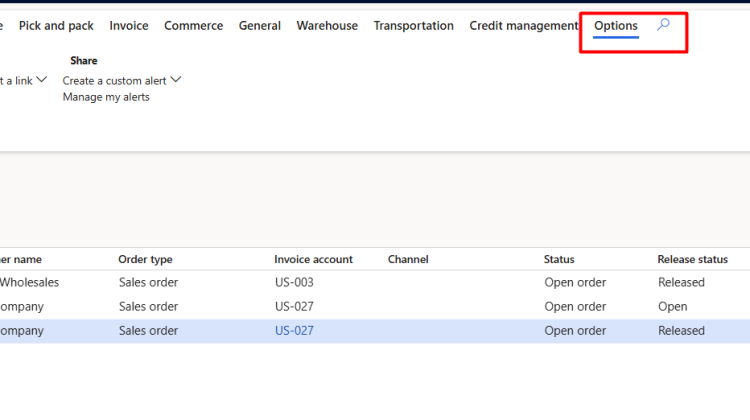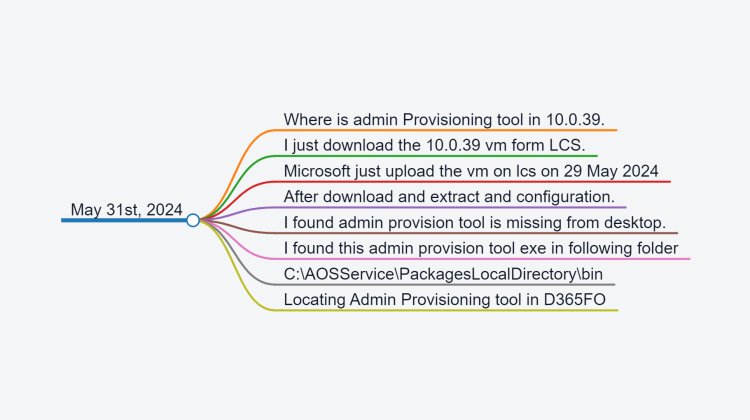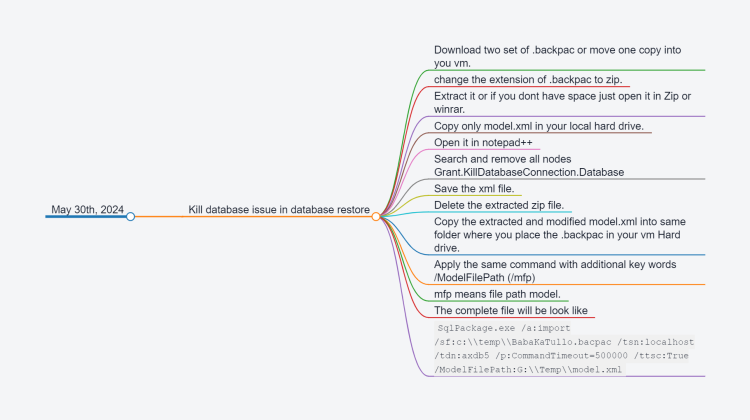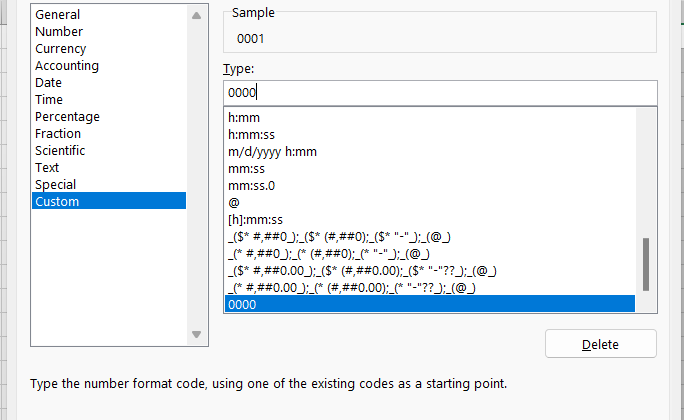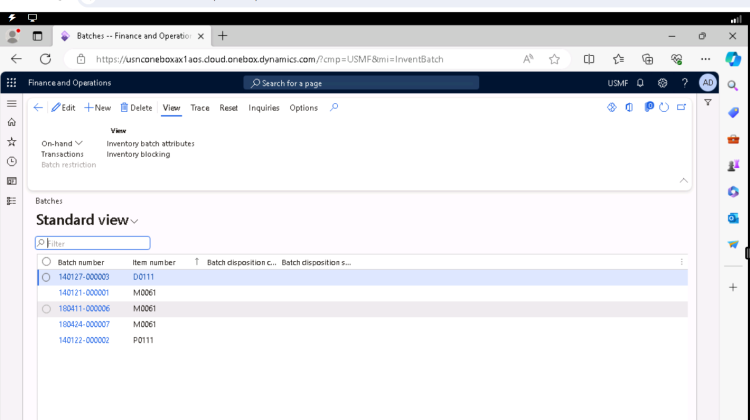In this video I shared how you can configure prepayment for purchase order and how we can settle it with purchase Invoice.
How to create page view and transfer to another user
Hi friends. We can apply different filters on list page and save as view for future use and even this view can assign to another user.
Here is step by step tutorial.
Suppose I have to create custom filter on Sales order list page that only specific take care will be appear in list page. And this view I have to move to another user.
if we click on Option action pane on top menu. we found “Advance filter or sort”
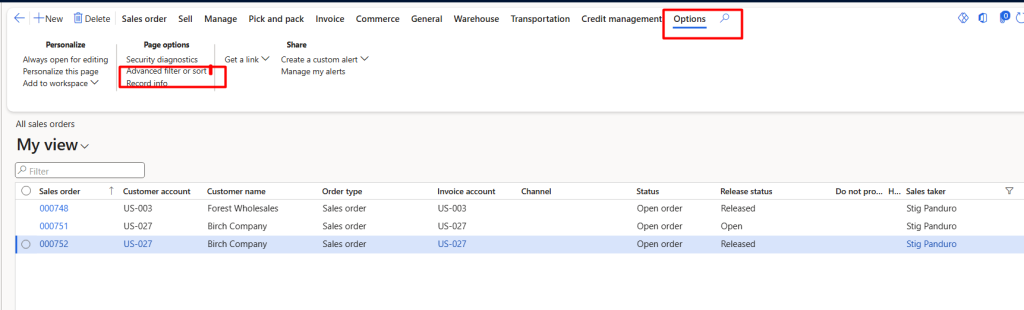
When click on on this “Advance filter and sort” it opens a query window opens.
For example I added here “Stig Panduro” in sales care taker.
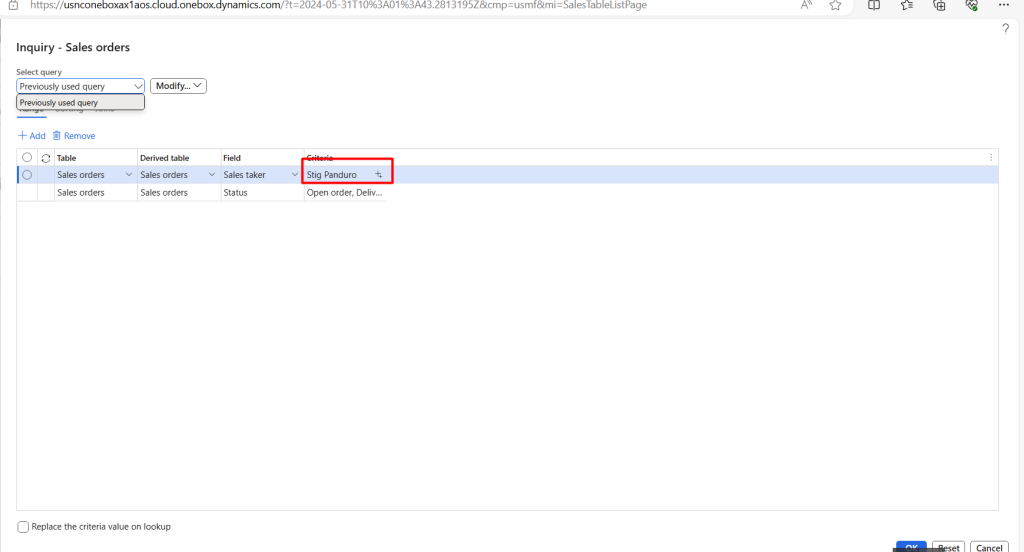
When click on ok button. The records are shown grid with “Stig Panduro” care taker.
Now click on my View and save it as

And add its name for example I saved it with “Stig Panduro”.
Now goes on top menu in D365 finance and operations and click on user options.
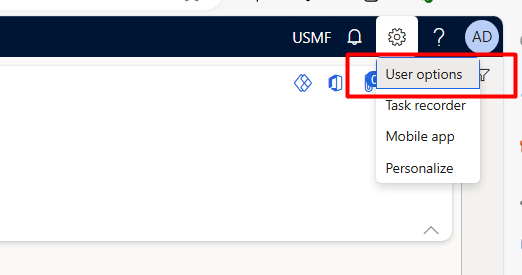
Then from open button click on “Personalization”
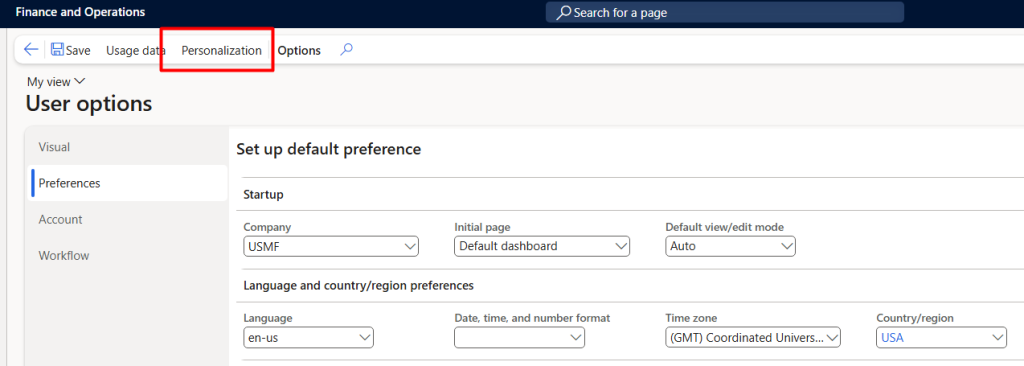
Apply filter on page as sales order or you can apply filter on view name

When we select any page or view. it enables the copy to users menu from top.
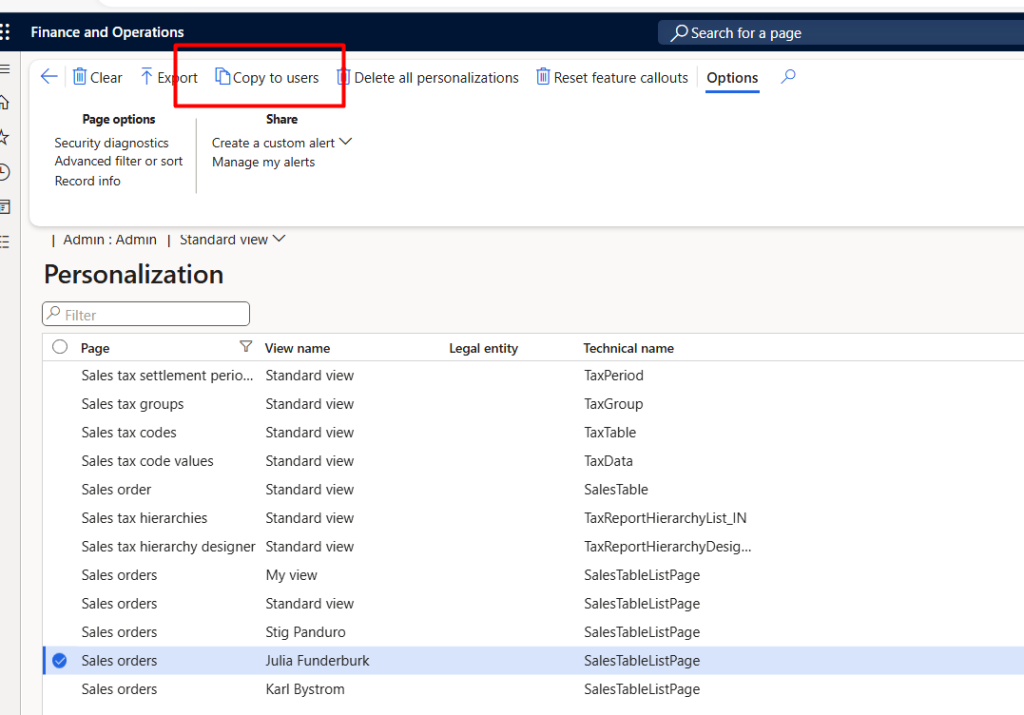
On clicking on “Copy to users” a dialog list page opens and from there we can select user to which we assign the view.
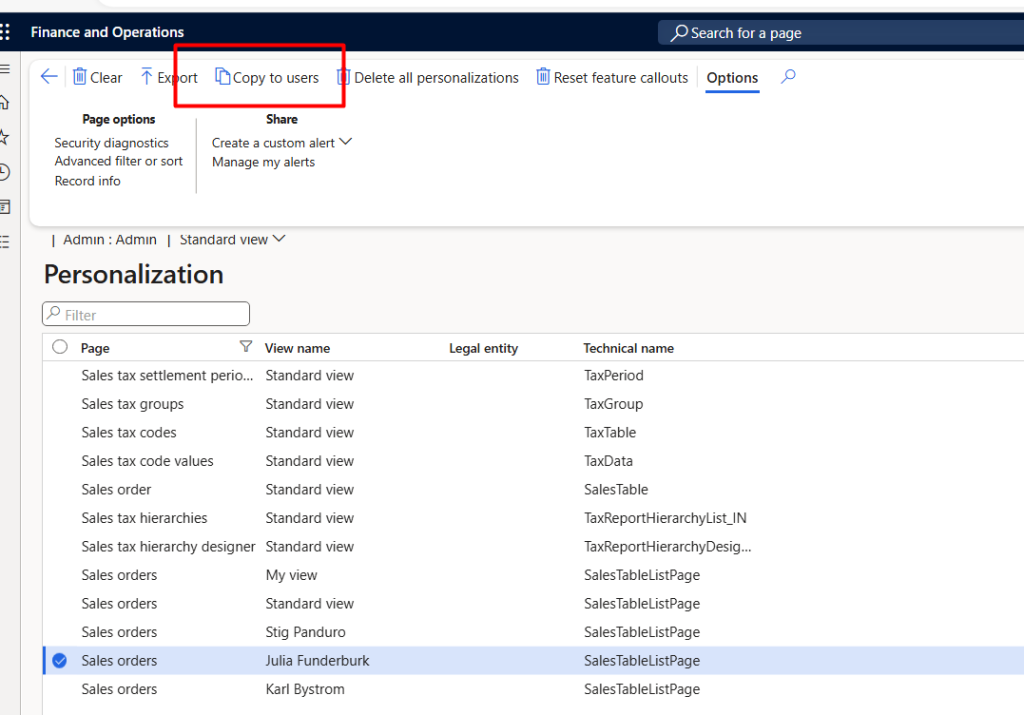
After selection click ok.
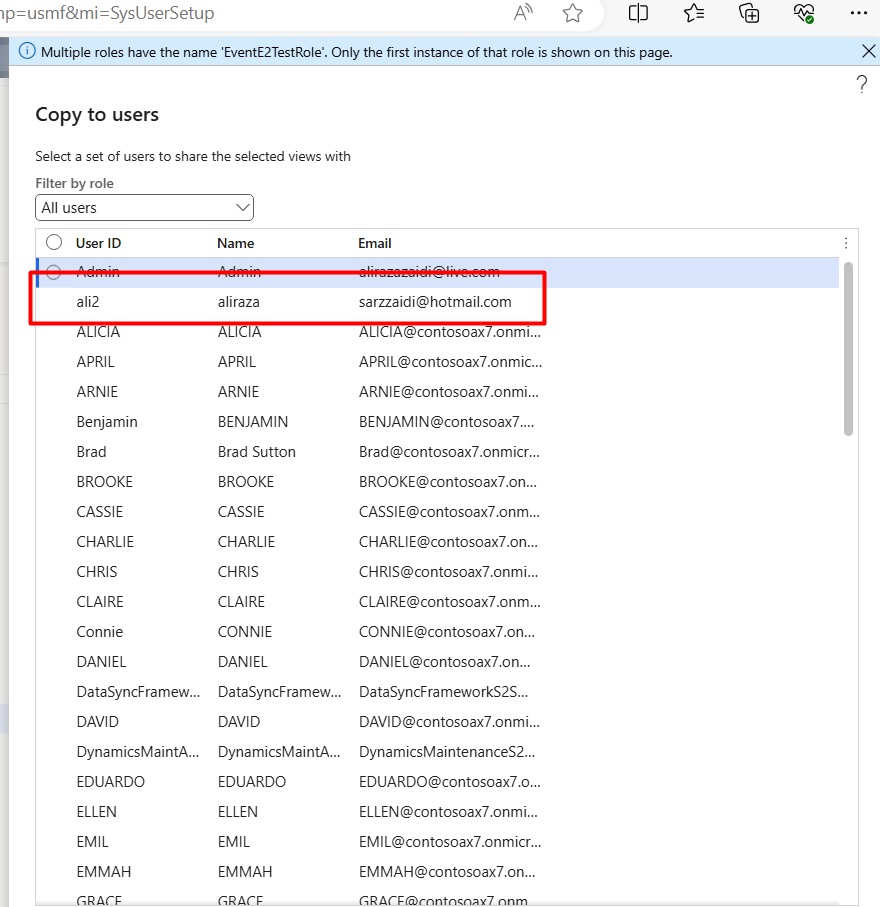
I tried this by login to another user. I found that view is attached to my.
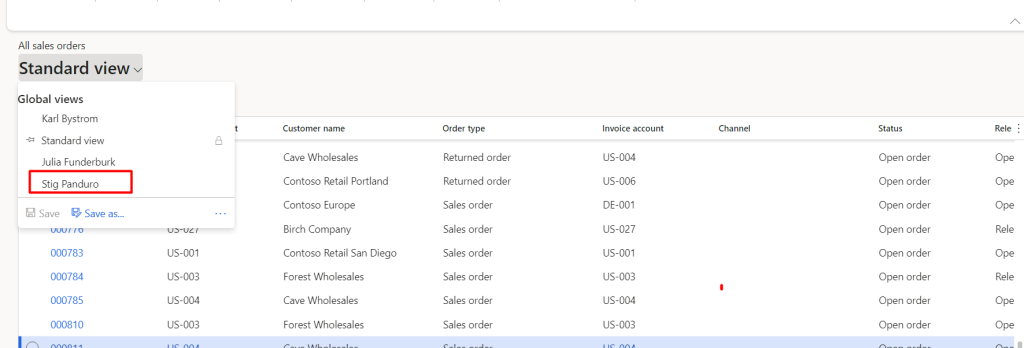
Applying this view. The all sales order started to shown with required filter.
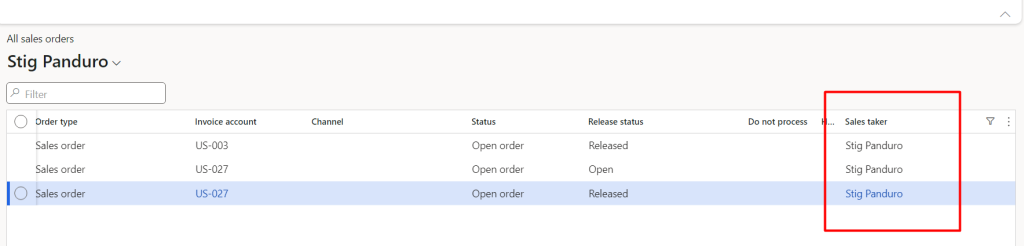
Hope you like this post.
Where is admin Provisioning tool in 10.0.39. vm
- Where is admin Provisioning tool in 10.0.39.
- I just download the 10.0.39 vm form LCS.
- Microsoft just upload the vm on lcs on 29 May 2024
- After download and extract and configuration.
- I found admin provision tool is missing from desktop.
- I found this admin provision tool exe in following folder
- C:\AOSServicePackagesLocalDirectory\bin

Fix “The permission ‘KILL DATABASE CONNECTION’ is not supported in this version of SQL Server” while importing a D365FO .bacpac (10.0.39

- Kill database issue in database restore
- Download two set of .backpac or move one copy into you vm.
- change the extension of .backpac to zip.
- Extract it or if you dont have space just open it in Zip or winrar.
- Copy only model.xml in your local hard drive.
- Open it in notepad++
- Search and remove all nodes Grant.KillDatabaseConnection.Database
- Save the xml file.
- Delete the extracted zip file.
- Copy the extracted and modified model.xml into same folder where you place the .backpac in your vm Hard drive.
- Apply the same command with additional key words /ModelFilePath (/mfp)
- mfp means file path model.
- The complete file will be look like
SqlPackage.exe /a:import /sf:c:\\temp\\BabaKaTullo.bacpac /tsn:localhost /tdn:axdb5 /p:CommandTimeout=500000 /ttsc:True /ModelFilePath:G:\\Temp\\model.xml
Relation between VendPackingSlipTrans and VendInoiceTRans D365 Finance and Operation
One of my young colleuge needs a query so he can get packingslip line agains vend inoice trans. He was developing some report for procurement and sourcing.
I found my documentation about something similar almost 9 years ago.
But a lot of things change from Ax 2012 to d365 Finance and operations.
Now if you required something similar following query will work.
VendInvoicePackingSlipQuantityMatch vendInvoicePackingSlipQuantityMatch;
VendPackingSlipTrans vendPackingSlipTrans;
select firstonly vendPackingSlipTrans
exists join vendInvoicePackingSlipQuantityMatch
where vendInvoicePackingSlipQuantityMatch.InvoiceSourceDocumentLIne == VendPackingSlipTrans.SourceDocumentLine &&
vendPackingSlipTrans.SourceDocumentLine == vendInvoicePackingSlipQuantityMatch.PackingSlipSourceDocumentLine;
Custom Cell format – Excel for Consultant
I was doing some data cleansing and data entry I was facing problem
for number in such a way 4 digits: 0001, 0002, … , 1000 etc.
Now I do not want to type “0001” in excel, instead I wanted to type 1 and I want excel to convert that to 0001 for me. So I started looking for a custom cell format and dug a little deeper to understand those. I thought it would be nice to share them to you all.
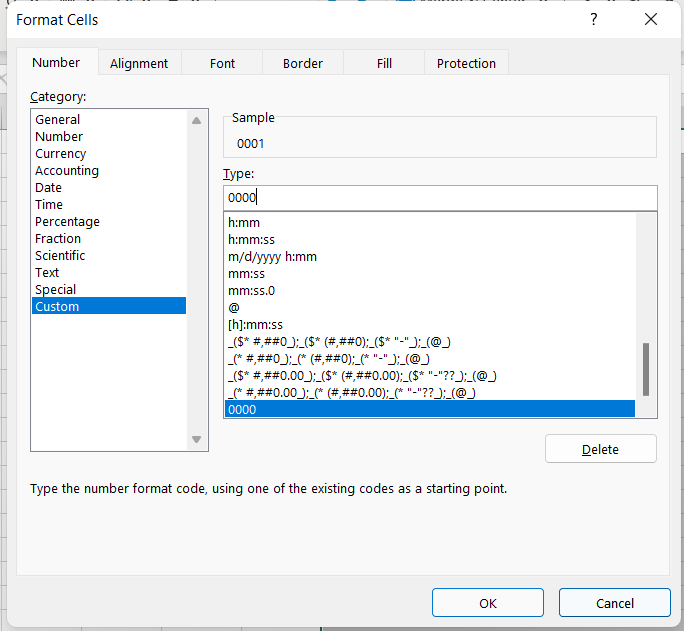
First take a look at how the cell formatting dialog box – number tab looks like:
I found two things for
Special: Used for phone number, zipcode, social security number formats depending on the locale you select. For eg. for US they would be phone number [xxx-xxx-xxxx], ssn [xxx-xx-xxxx], zipcode[xxxxx, xxxxx-xxxx].
Custom: Used for creating your own cell formatting structure.
Ok, without further confusion, this is probably how you can use the custom cell formatting feature in Microsoft excel.
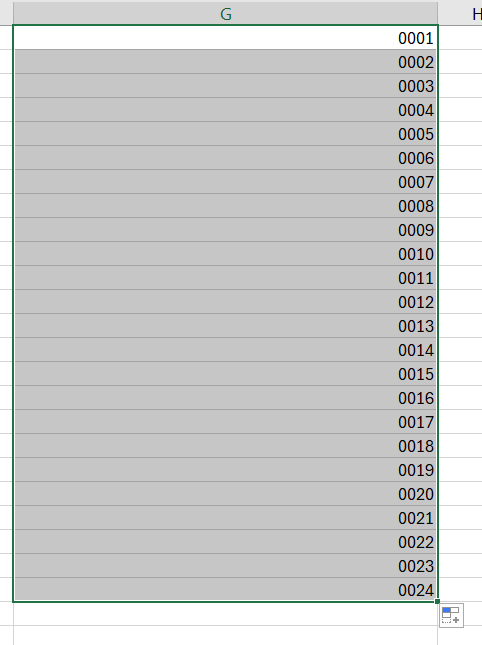
Some explanation that you can skip if you already get it
- For formatting a number [eg. 1] to fixed number of digits [eg. 0001] you have to use 0000 as the custom formatting code
More interesting If you drag it will automatically fill the sell as follow.
Sale group or item sale group is missing, complete your input.
While processing Purchase Invoice I got this error
Sale group or item sale group is missing, complete your input.
On Release product Item sales group was missing. I update Item sales tax group on Invoice header. After that Invoice is successfully posted.
Sales Order Return In D365 Finance and Operations
In this video, I shared complete process for sales order return.
Sales Categories Deep dive Dynamics 365 Finance and Operations
In this video, is shared
How to configure Sales category.
How to add Category heriarchy.
Tangeble and non tangibal heriarachy.
How to add attribute on heriarachy,
How to configure posting profile for Heriarachy.
How to set Default Sales Category.
How use sort order in sales Category heriarchy.
How to create a sales order for Sales Category.
How to create Item Batch manually in D365 F&O
I love D365 F&O because every day I have to learn something new. At the same time, D365 F&O was so big that I started to forget things very fast. What I did a year ago is just a vivid memory. Yesterday, an interesting thing happened. During testing for one customisation, I had to deal with batch-enabled items. I have to raise stock on more than 20 items. So I can test sale order scenarios. So instead of creating a purchase order, I decided to make inventory adjustments. And when I post the inventory adjustment journal, it gives me an error message for each batch for each item required. Hmm, what to do now? I have to create batches manually and then associate them with items. And these batches I have to copy into inventory adjustment lines. Go to Inventory Management> Inquiries and Reports > Tracking Dimensions > Batches. This is a wonderful page. Here, I can reset the expiration dates of the selected batch. Shelf life. It reminds me of a common requirement. The system should not receive or ship the product, which has more than 60 percent shelf life. There should be special approval for products that have a 60 percent shelf life. I am not giving a solution here. But whatever solution you provide, its origin lies here.
Go to Inventory Management> Inquiries and reports > Tracking dimensions > Batches.

Before creating a new batch, I got attention to reset button.

On that tab, I found three options, It works for selected row on grid. above screenshot I took when I click on Reset shelf Life dates.
I am not interested in Dates because these are too sweet. Arab called dates as “Timmer”
Timmerun Halwa jinduun
التمر حلو جدًا
Its same Hawla, that happen in Ichra Lahore Pakistan.
Pakistani like Halwah too much
You can reset dates from here.
Let it.
I have to create new batch, that I can use in Inventory Journal. so I clicked on New button. Detail page opens where I have to add multiple things.
Like Item, batch code, Disposition code and things related to shelf life.

Hope you like this article, why I do blog because I forget things very fast.