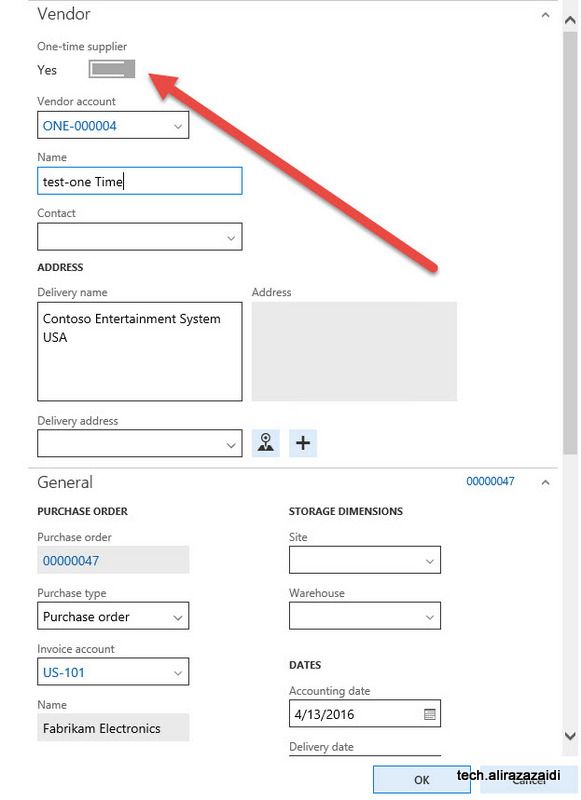- Most to organization enable the functionality of “Change Management” for Purchase order in their procurement process.
- In Some cases change management is not required for specific vendors.
- For this functionality Microsoft provide the functionality to override vendor functionality. Following is walkthrough.
- In Pocurement parameters (Procurement and sourcing> Setup> Procurement and sourcing parameters, tab Default values and parameters in the section General) there is option for disable functionality by setting true / Yes for “Allow overright of settings per [[Vendor]]
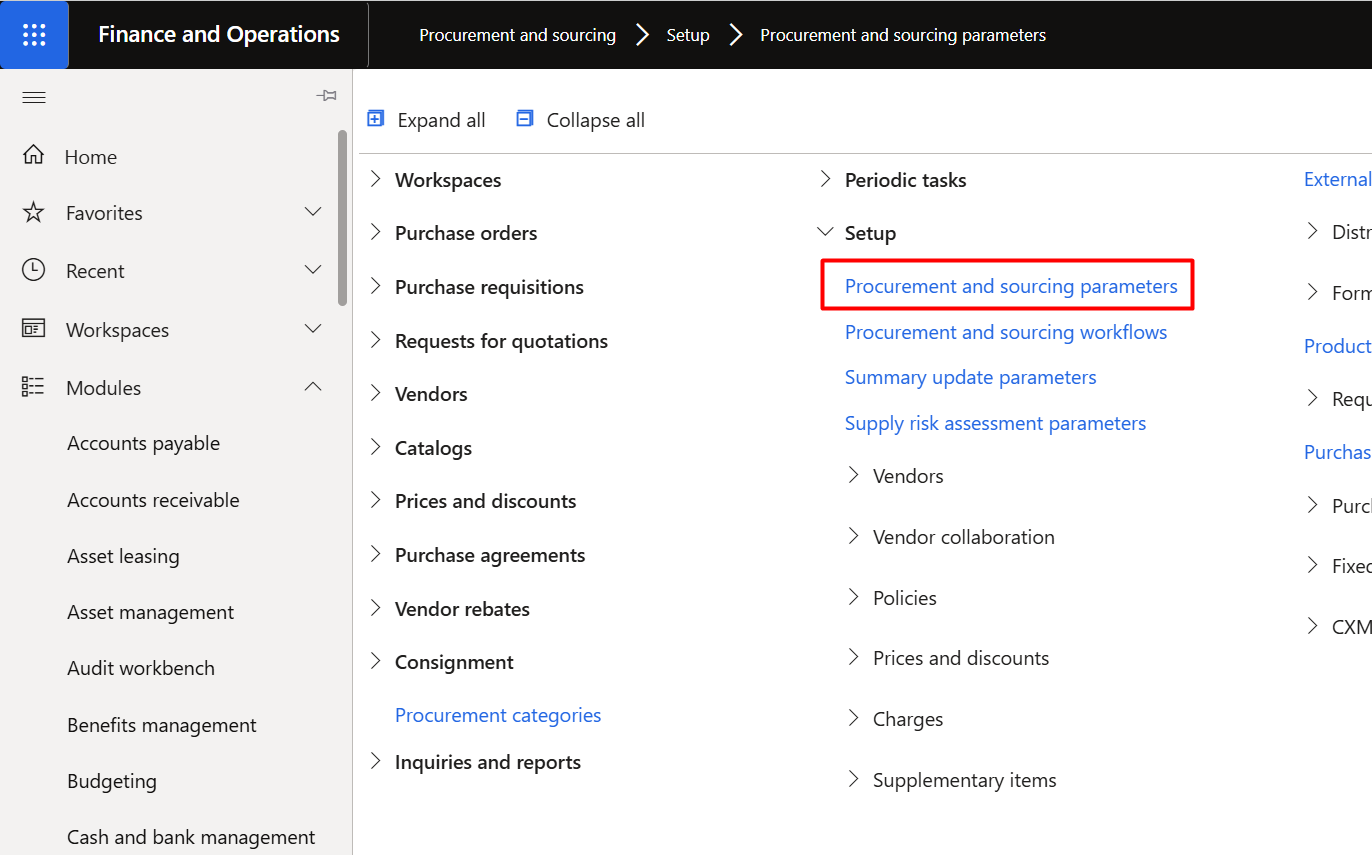
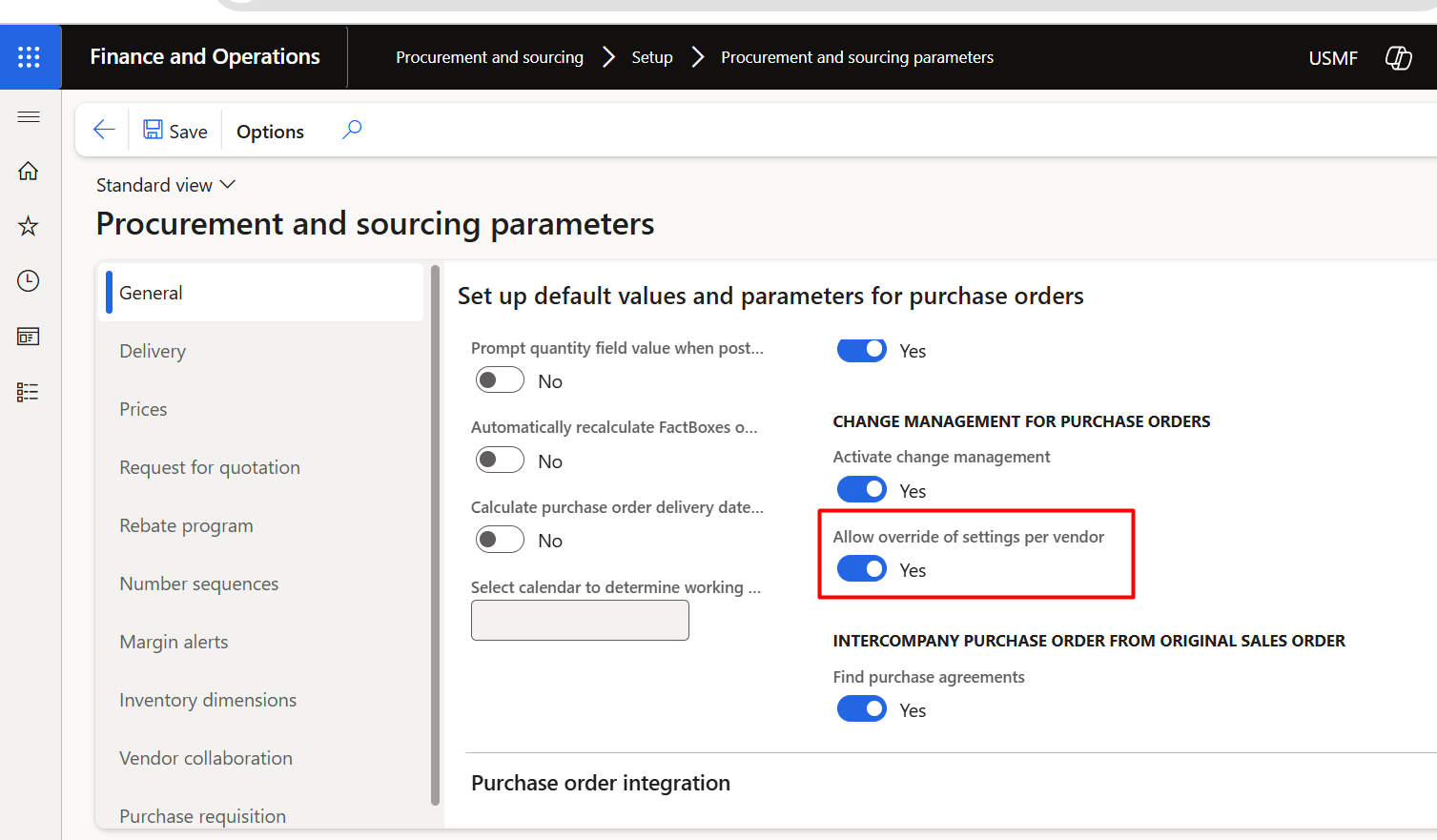
- Now go to Vendor details form
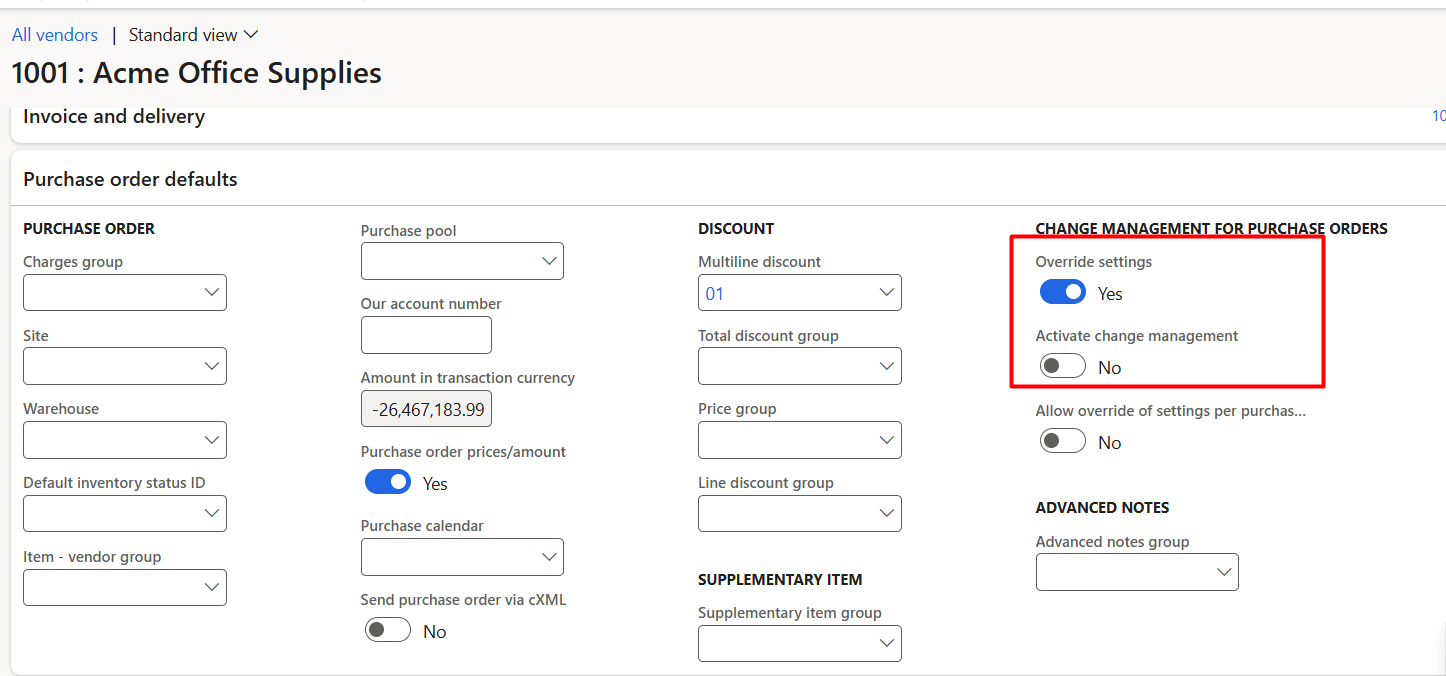
- Open in tab “Purchase Order defaults” and
- set Override settings to “yes” and
- set Activate change Management to “No”.
- Hope you like this log style blog post from Roam Research.
procurement and sourcing
One time Vendor or supplier Functionality in new Dynamics Ax (Aka Dynamics Ax 7)
Dynamic Ax provide the option to create purchase order against one-time vendor or supplier. It means one-time vendors can transact only once.
If you create a new purchase order, you find this option at the top of vendor creation form.
There is possibility that we can create multiple one time vendors or supplier against normal supplier. For that we can select vendor in Invoice account.


Dynamics Ax provide a separate sequence number for one-time vendor / supplier. You can set this sequence number form Account payable parameter form.

Product receipt against purchase order in Dynamics Ax 2012 R3
In this post I am going to create a new Purchase order and receive inventory against Purchase Order.
My post against purchase order in Dynamics Ax 2012 are as follow.
http://tech.alirazazaidi.com/how-to-create-request-for-quotations-in-dynamics-ax-2012/
First of all we create a Purchase order with single line. For this we have to go
Accounts payable=>Area page=> Common=>Purchase order=> All purchase orders
Purchase order list page open as
Now from top strip click on Purchase Order and following new Purchase Order form open
Lets say we create Purchase order against 104 Vendor

Now from General fast tab select following settings. Set Purchase type: Purchase order
Site to 1 and warehouse 11 (Contoso data) and update delivery date to update to 4 then from now.
Click ok to create a purchase order
Now select Item “1000” and update its quantity to 100 items and let its price to default.
Now go to up top tab strip “Purchase” and click on confirm purchase order
Click on Ok button to confirm the purchase order.
Now select the purchase line and click on Inventory and then on on-hand to check to check its present inventory
Following on-hand detail page appears
For example, Now vendor send you required product with full quantity, and with invoice, you accept the Quantity and signed it that you received the quantity and invoice number enter in dynamics ax 2012
Now go to Receive tab strip and click on Product receipt.
Let see my I received the Product against Invoice number Invo-0001.
Click on ok.
Now again select the line and check its inventory you can see that inventory increased by 100 item.
Product entry successfully completed and Inventory successfully increased by 100 items.