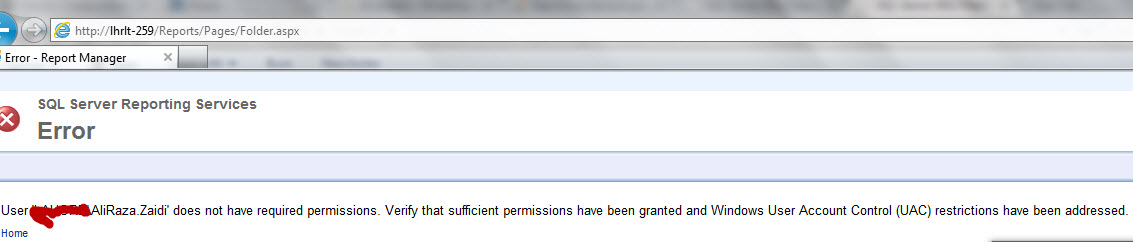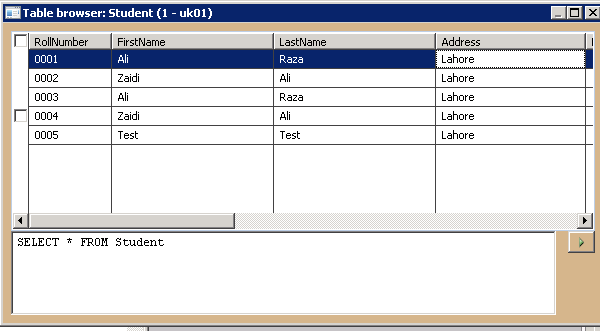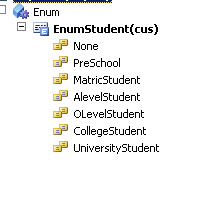While configuring Reporting server with Dynamics Ax 2012 R23, I got error that Dynamics Ax 2012 R3 did not validate the Reporting Server. On Opening reporting server in Browser I got following error.
“User ‘Domain\User’ does not have required permissions. Verify that sufficient permissions have been granted and Windows User Account Control (UAC) restrictions have been addressed.”
After searching and trouble shooting, I found that nor Dynamics Ax Client or IE run with administrator rights.
First I run the IE with Administrator rights
From Start > All Programs > Internet Explorer, Right Click and choose Run as administrator
Enter the Reporting Server Address.
This open the Reporting server in IE.
After That I open the Dynamics Ax client By right click and open with Administrator
On Administrator section, on validate the configuration settings, and SSRS successfully configured on My Machine.