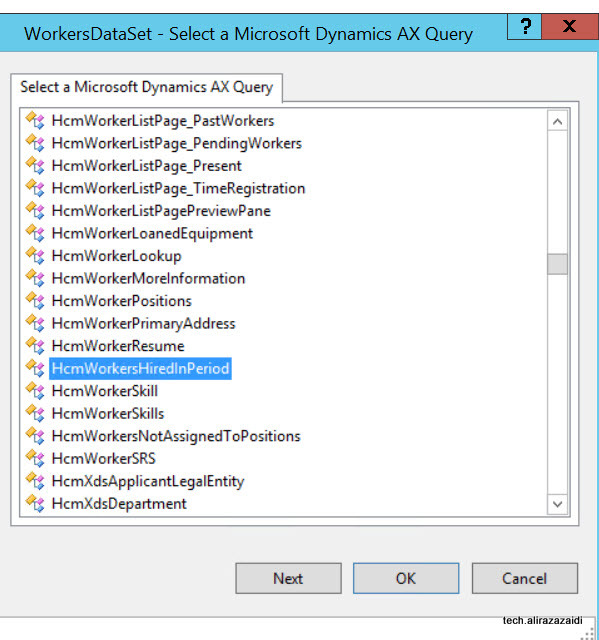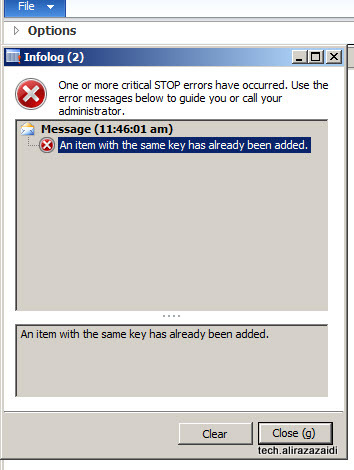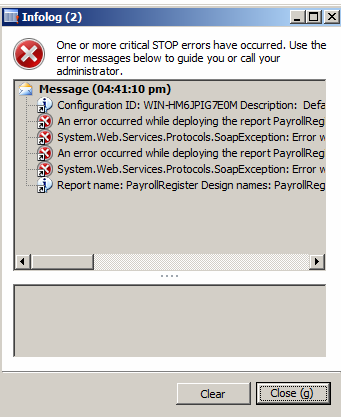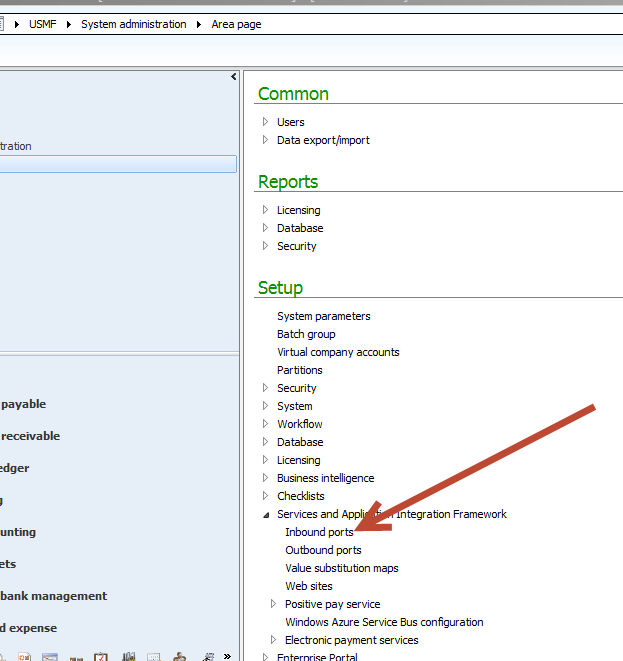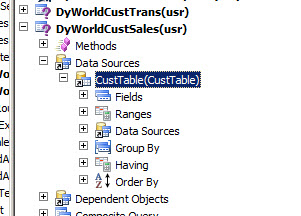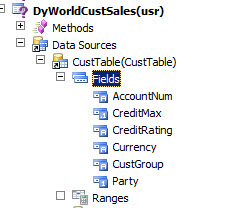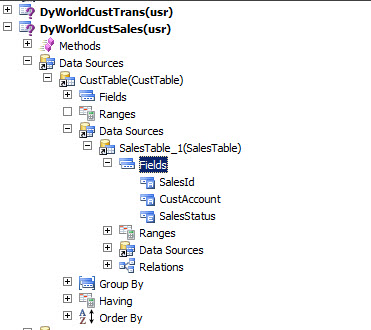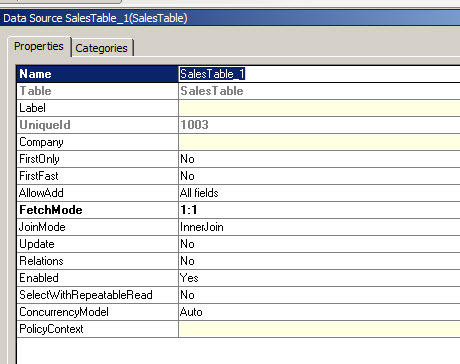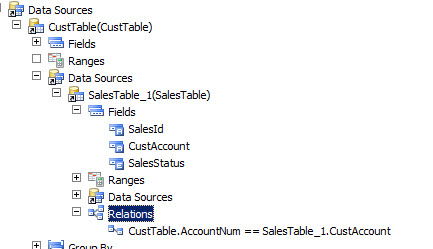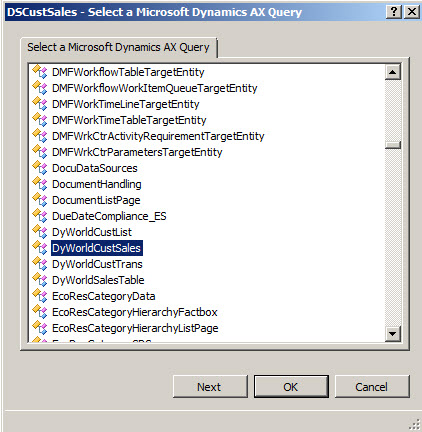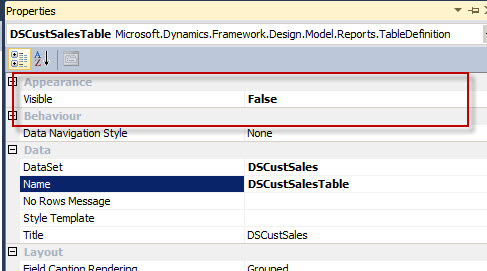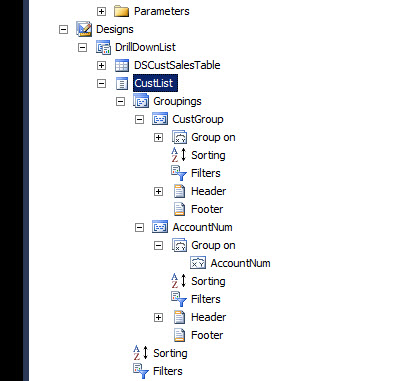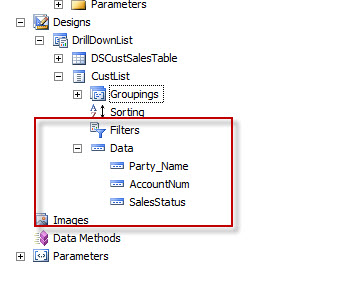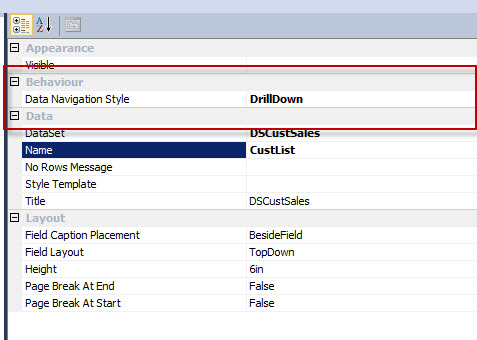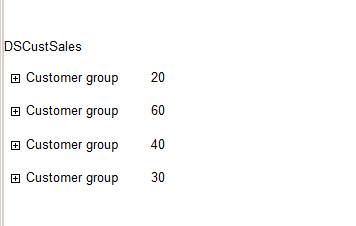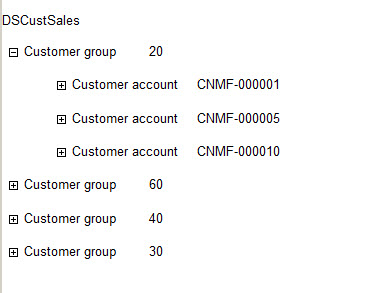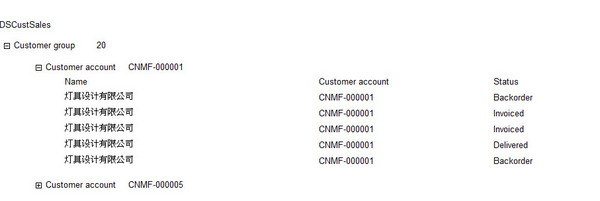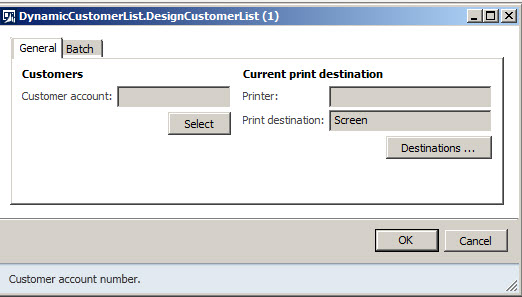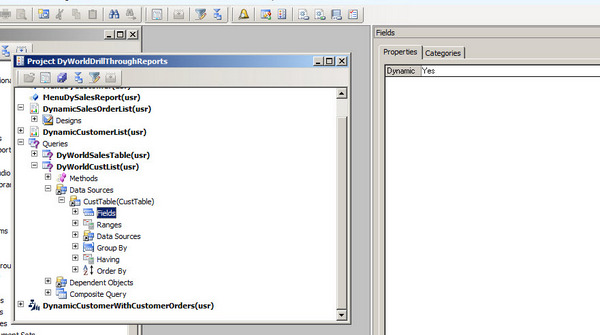Hi, All, today I have to modify the report. Interestingly this report was built on AOT Query, instead of Data provider class. Current Scenario I was working on Worker Report. The requirement was to show’s primary position and department. HCMWorker table has two display method returns these values.
We can add these display methods into reports by following way.
For example I am modify the out of the box HCMWorkersHiredInPeriod Report.




Now Problem appears, we need different values then provided by out of the box display methods. For example we need Position Title instead of Primary Position Id. for this Add new display method that will return the Position Title instead of Position Id, compile table synchronize table, restore the AOT Query and refresh the report data Set. If there is no error in your working environment you will find required methods in report Data set.