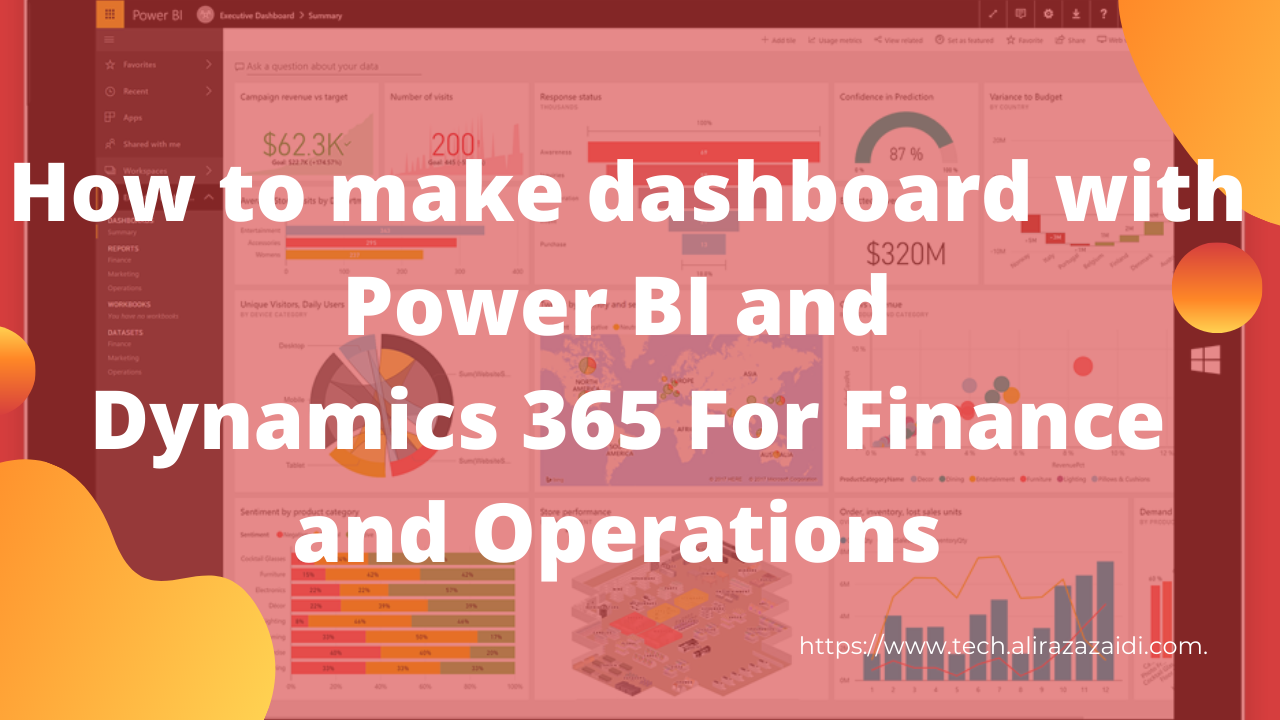- Most to organization enable the functionality of “Change Management” for Purchase order in their procurement process.
- In Some cases change management is not required for specific vendors.
- For this functionality Microsoft provide the functionality to override vendor functionality. Following is walkthrough.
- In Pocurement parameters (Procurement and sourcing> Setup> Procurement and sourcing parameters, tab Default values and parameters in the section General) there is option for disable functionality by setting true / Yes for “Allow overright of settings per [[Vendor]]
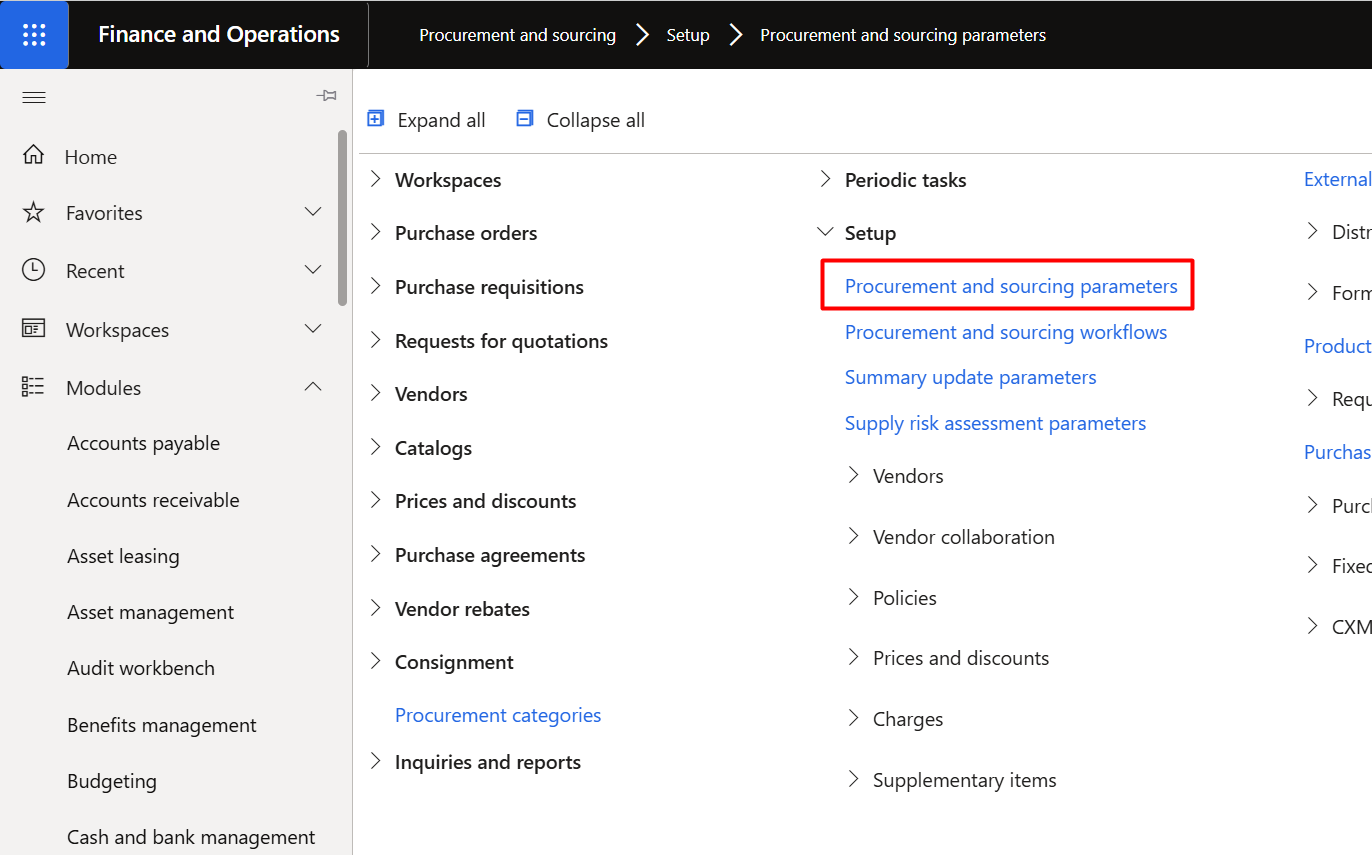
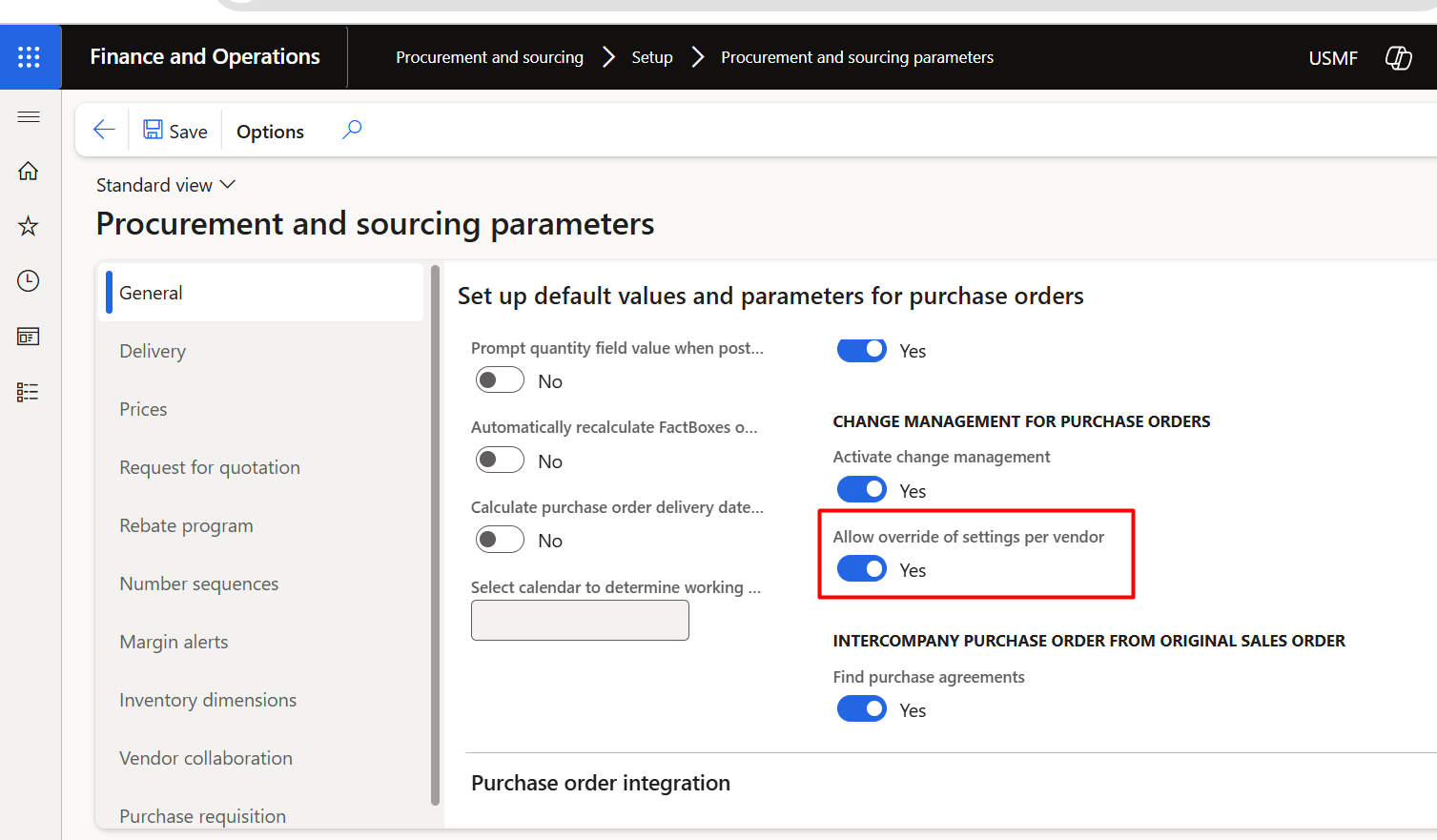
- Now go to Vendor details form
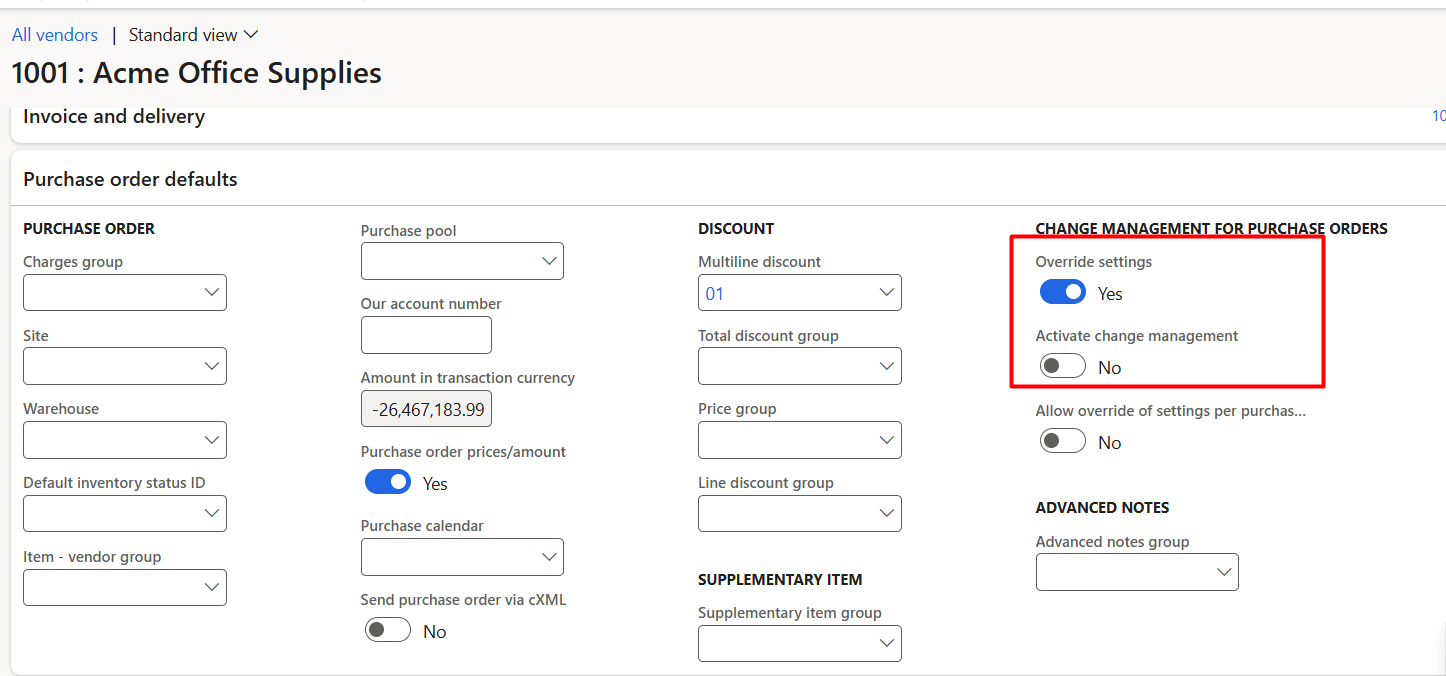
- Open in tab “Purchase Order defaults” and
- set Override settings to “yes” and
- set Activate change Management to “No”.
- Hope you like this log style blog post from Roam Research.
D365 for Operations
How to make dashboard with Power BI and Dynamics 365 For Finance and Operations
Hi everyone this little bit longer video, more then 35 minutes. Where record the complete process from Power BI to D365. Power BI is extremely easy. If you know only excel then you can easily work.
In this video you can connect with Dynamics 365 for finance and operations and make dashboard on it. I used Contoso data. If you complete watch this video you can easily understand following points.
Power BI Connections.
Download and install power BI.
How to connect with Dynamics 365 for finance and operations.
Load data,
Transform data Create calculated columns
Create measures Creates Custom tables Make Model based on tables.
Then make use different charts to make dashboards.
Sale Order Processing Part 6 Manual Charges Video- D365 for Finance and Operations t
This is 6th to the point video in Sales order processing series, where I shared the manual charges applied on Sale Order Header. Hope this helps.
Dynamics 365 for Finance and Operations, Enterprise edition (on-premises) system requirements White-Paper
Microsoft just release the white paper about system requirement of Dynamics 365 for Finance and Operations and Enterprise edition In short Dynamics Ax 7 on premises.
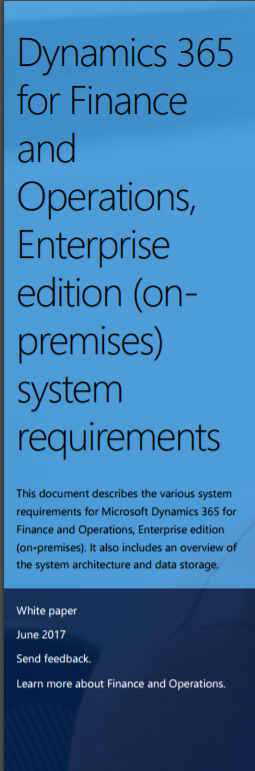
You can download it from here
https://www.microsoft.com/en-us/download/confirmation.aspx?id=55496
Customization in Dynamics 365 for operation (Dynamics AX, AX 7) – Part 8 Tree Control
Recently I complete the custom Inquiry for Dynamics Ax 2012 R3. That customization is extensive and based on Tree control. Now I did experiment with Tree view control in Dynamics 365 for operation and output will share here. For this post I used Dynamics 365 for Operation Update 4 Vm with contoso data.
Suppose we need to build tree Where Sale order Number came as parent and Customer account is as its child node. There is thousand possibilities, but I use simplest way. So first step to add form. Then add tree control it. Set Form Name and Auto declaration property to true. So we can access control in code behind.
Next step is to insert following code snippet initial method.
public class frmTreeViewTest extends FormRun
{
/// <summary>
///
/// </summary>
public void init()
{
SalesTable _Table;
TreeItemIdx _TreeItemid;
super();
MyTreeView.deleteAll();
MyTreeView.lock();
while select * from _Table
{
// _TreeItemid = SysFormTreeControl::addTreeItem(MyTreeView, _Table.SalesId + " : " + _Table.CustAccount ,FormTreeAdd::Root, _Table.RecId);
_TreeItemid = SysFormTreeControl::addTreeItem(MyTreeView, "Sales Order :" + _Table.SalesId ,FormTreeAdd::Root, _Table.RecId);
SysFormTreeControl::addTreeItem(MyTreeView, " Customer Account : " + _Table.CustAccount ,_TreeItemid , _Table.RecId);
SysFormTreeControl::expandTree(MyTreeView,_TreeItemid);
}
}
}
Its works for me.
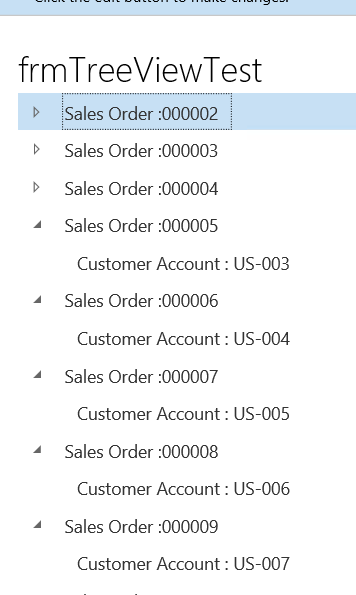
For rest Limit is only sky. Happy development.
Tips and Tricks in Dynamics 365: Export Excel Data to Dynamics 365 for Finance and Operations
Hi All, I just enjoyed the video by Clients First Business Solutions on excel data export. I think its worth to share