
So first of all we have to go on windows and click to open Snagit 2021. This will open the capture window.
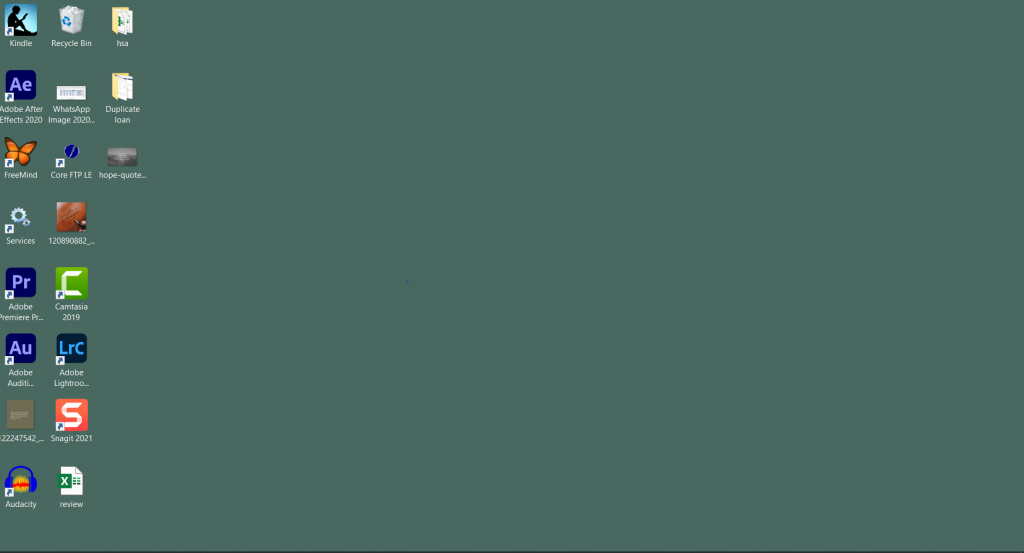
So Our capture windows open.
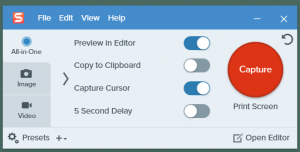
Now it has three options.
First option is Preview in Editor.
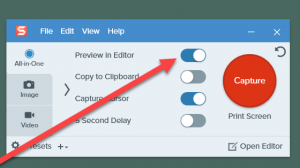
Whatever we capture. It will automatically open in the Editor. Lets try this.
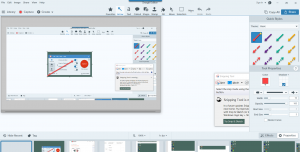
Second option is to copy to Clipboard. This option is good, when you want to open or paste files directly to a third party app for example, MS word or MS Paint.
This option is capture Cursor. This option is good when you record to take a screenshot and the cursor will come.
Third option is 5 Second Delay. This option works usually when we want to capture. Menu. or things that come after 5 few minutes. For example from this site we want to capture menu, which did not possible either we click on capture button this will disappear. So we use 5 second delay.
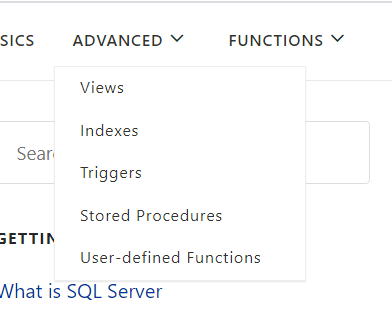
If we click on the Image section, We found some more options like.
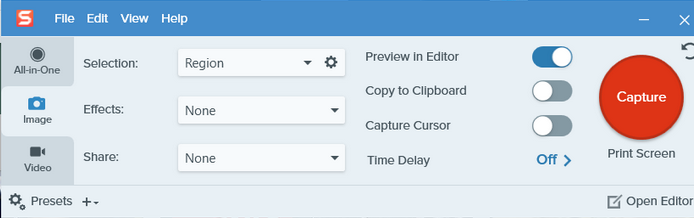
We will explore all these options in next up coming videos.
Effects There are a lot effects like Image has border effect. For example If I select effect bordar, when I capture, image opens Editor with Border.
Share Image directory can be shared to word lets try. We can share them in more detail in the next Video.
If we see the Video panel. It is almost identical to Image. But less options then Image. Here you can also see the Region or window.
Second option is directly shared to different options like file, ftp, youtube as well documents like word PowerPoint text.

Here are two more options like record microphone, enable webcam as well as record system Audio.