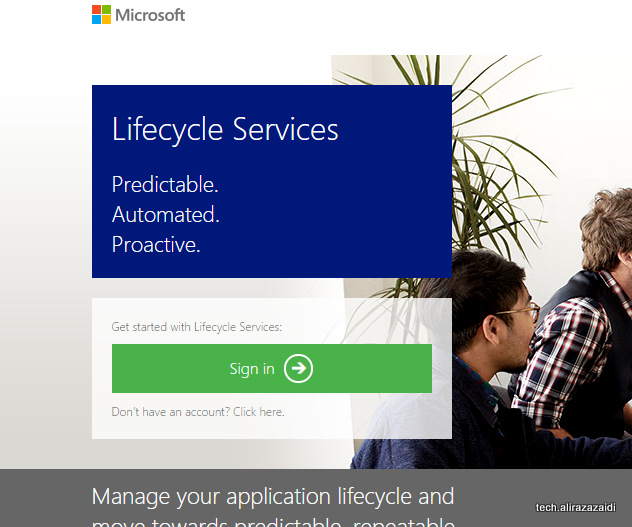
Dev and test Retail essential is single VM based environment, On which everything need for Retail customization is available. Yesterday I successfully configured for me. following are some step by step notes for its deployment and configuration.
Login in on following link to login in you Lifecycle services for Dynamics. For this you must have partner source or customer source credentials
https://lcs.dynamics.com/Logon/Index?redirectUrl=https%3A%2F%2Flcs.dynamics.com%2F%3Flc%3D1033
After successful login create a new Project.
For Example I created a new project “Azure On Ax” with following configuration
Now go on at new Azure based environment a click on this. Here add Guid for you Azure subscription.
Click on next button.
Click on download button to download the certificate and now login in your azure from Azure management portal.
From setting menu, upload the certificate.
Now go back to Life cycle services page and click on next button.
Select location.
Click on Test / dev environment because we want test and dev environment.
From Advanced menu you can change environment form Dynamics Ax 2012 R3 CU8 to Dynamics AX 2012 R3. By default it will configure the Dynamics Ax 2012 R3.
Wait it to deployment complete.
When Vm deployed, in Life cycle services you will find user name and password.
I am more Interested in work with axlocalAdmin user so I want to make axlocalAdmin as system administrator , You can skip the following step.
If you saw in above picture you find that DynamicsInstallUser is built in user is used to configure the AX.
Login with SQL server user in VM and set axlocalAdmin as System Administrator In AX.
Run the PowerShell and run the following command.
So create user as log in with following command
$AdObj = New-Object System.Security.Principal.NTAccount(“axlocaladmin”)
$strSID = $AdObj.Translate([System.Security.Principal.SecurityIdentifier])
$strSID.Value
This command return the SID id of axlocalAdmin.
Copy the sid id update the following command and open the Dynamics Ax database in SQL server and run the update sql command.
update userinfo set
networkdomain = ‘contoso’,
networkalias = ‘dynamicAdmin’,
name = ‘axlocaladmin’
SID = ‘S-1-5-21-602381161-1523875512-907902364-500’
where ID = ‘Admin’
Now back login in with axlocaladmin
And first step to compile the Dynamics Ax with AX build command. For this
Open cmd run as administrator
axbuild.exe xppcompileall /s=01 /altbin=”C:\Program Files (x86)\Microsoft Dynamics AX\60\Client\Bin” /log:”C:\Temp”
axbuild.exe found at following location
C:\Program Files\Microsoft Dynamics AX\60\Server\MicrosoftDynamicsAX\bin
”
When above step is successfully completed.
Open AX and complete the Initialization check list.
When Initialization check list is complete, Again log in with SQL server User and inject the demo data.
On Ax environment testTransfterTool found following location.
F:\TestTransferTool
Demo data files path is as
G:\DemoData
Stop the AOS services and run the following command.
“dp.exe import D:\DemoData MicrosoftDynamicsAx”
When data import completed. Login back axloginAdmin
And start configuring retail features.
Now go to retail sessional area page. If Retail essential area page enabled it. From File => Module=> Retail essentials.
Retail Parameters
Retail essentials => channels => retail parameters
From top menu click on Initialize
wait until info log show up
Retail Scheduler parameters:
No click on Data synchronization => setup =>Retail Scheduler parameters
In the next open screen, set following things
- Server Name
- Sync meta data button at the top of the form
Enter Sync metadata button and click on yes to confirm it
Real time services profiles setup:
Set server name and common name and close the form.
Working folder:
You can set download and upload folder. But as per documentation they are as follow.
And set download and upload folder as per following By default these are something like
C:\DemoFiles\Retail\CDX\Download.
C:\DemoFiles\Retail\CDX\Upload.
Now go to setup the Channel database
As per MSDN select Houston and click on Full data Sync and select 9999 and click ok on it.
Reference : https://technet.microsoft.com/EN-US/library/dn798905.aspx



























