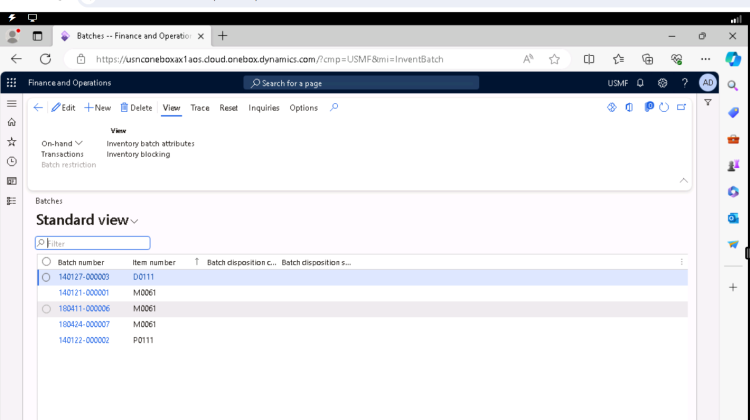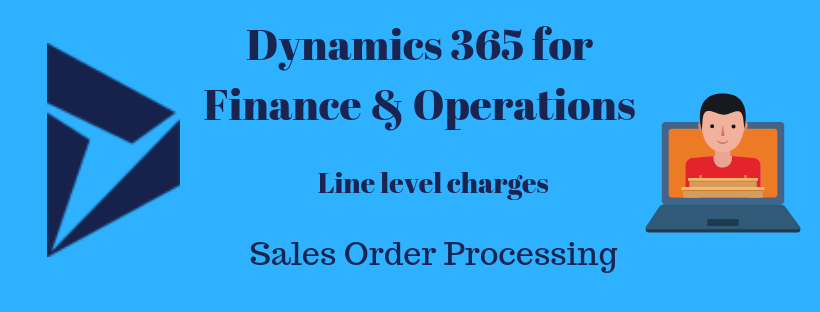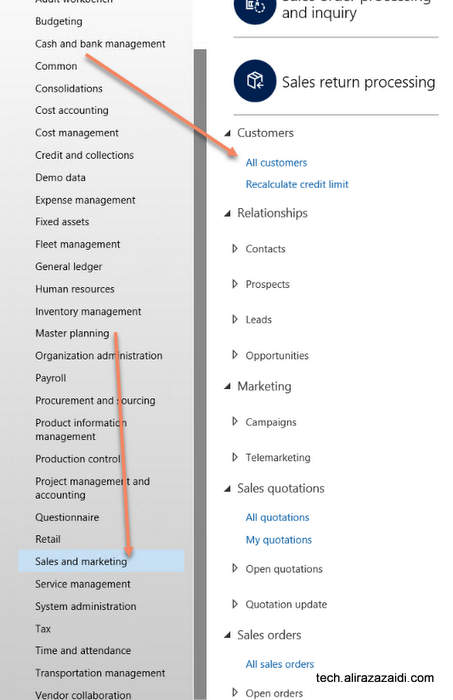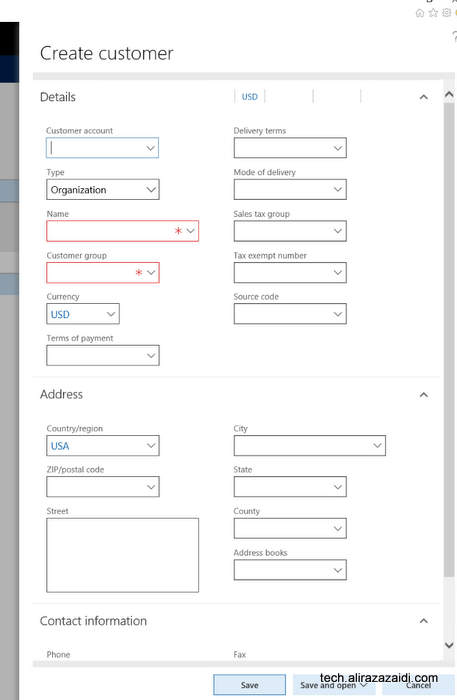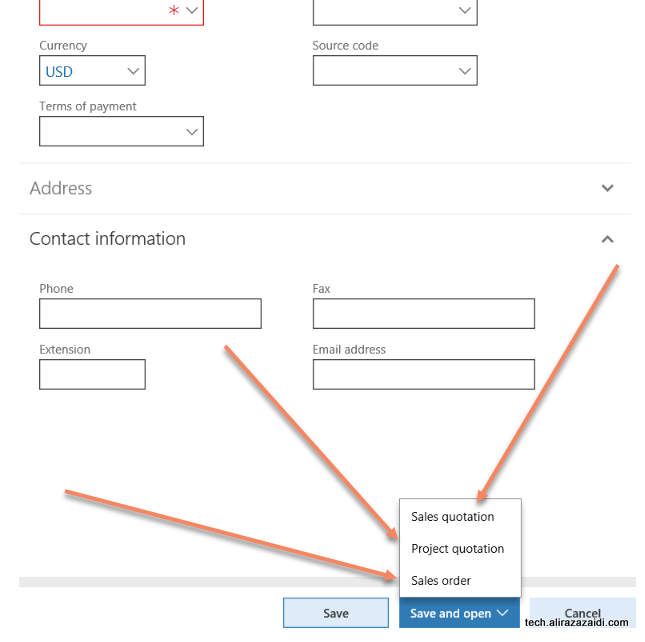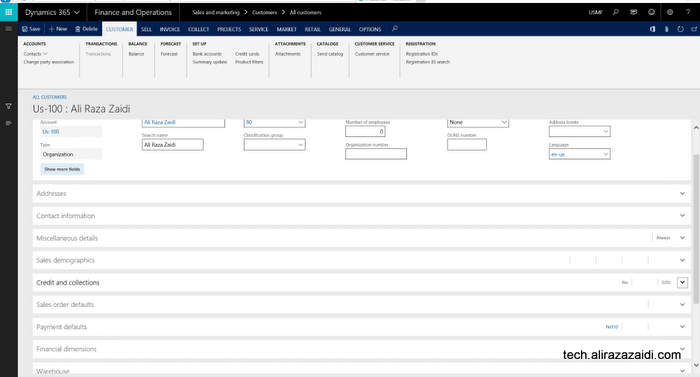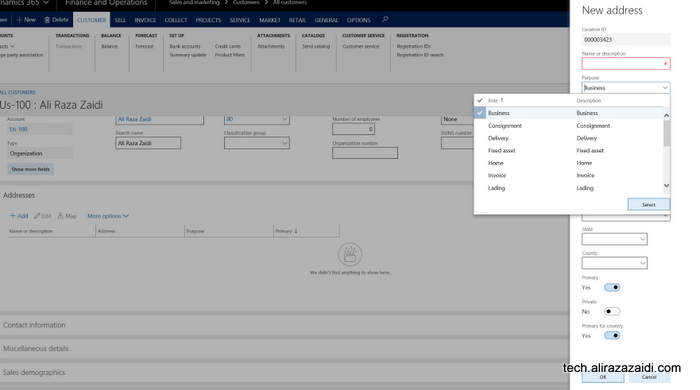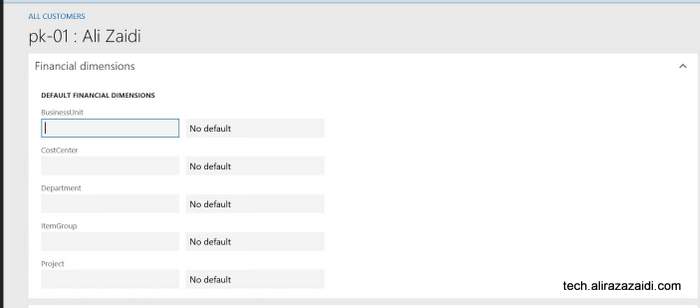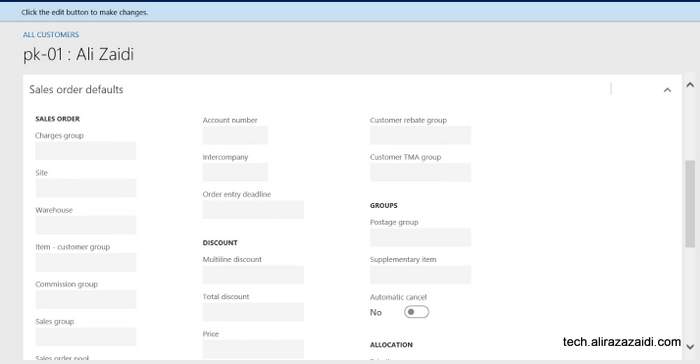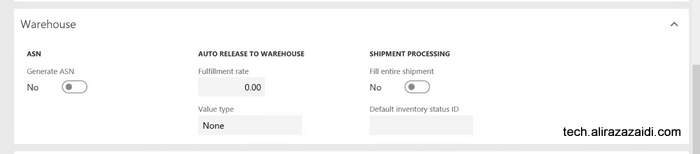I love D365 F&O because every day I have to learn something new. At the same time, D365 F&O was so big that I started to forget things very fast. What I did a year ago is just a vivid memory. Yesterday, an interesting thing happened. During testing for one customisation, I had to deal with batch-enabled items. I have to raise stock on more than 20 items. So I can test sale order scenarios. So instead of creating a purchase order, I decided to make inventory adjustments. And when I post the inventory adjustment journal, it gives me an error message for each batch for each item required. Hmm, what to do now? I have to create batches manually and then associate them with items. And these batches I have to copy into inventory adjustment lines. Go to Inventory Management> Inquiries and Reports > Tracking Dimensions > Batches. This is a wonderful page. Here, I can reset the expiration dates of the selected batch. Shelf life. It reminds me of a common requirement. The system should not receive or ship the product, which has more than 60 percent shelf life. There should be special approval for products that have a 60 percent shelf life. I am not giving a solution here. But whatever solution you provide, its origin lies here.
Go to Inventory Management> Inquiries and reports > Tracking dimensions > Batches.

Before creating a new batch, I got attention to reset button.

On that tab, I found three options, It works for selected row on grid. above screenshot I took when I click on Reset shelf Life dates.
I am not interested in Dates because these are too sweet. Arab called dates as “Timmer”
Timmerun Halwa jinduun
التمر حلو جدًا
Its same Hawla, that happen in Ichra Lahore Pakistan.
Pakistani like Halwah too much
You can reset dates from here.
Let it.
I have to create new batch, that I can use in Inventory Journal. so I clicked on New button. Detail page opens where I have to add multiple things.
Like Item, batch code, Disposition code and things related to shelf life.

Hope you like this article, why I do blog because I forget things very fast.